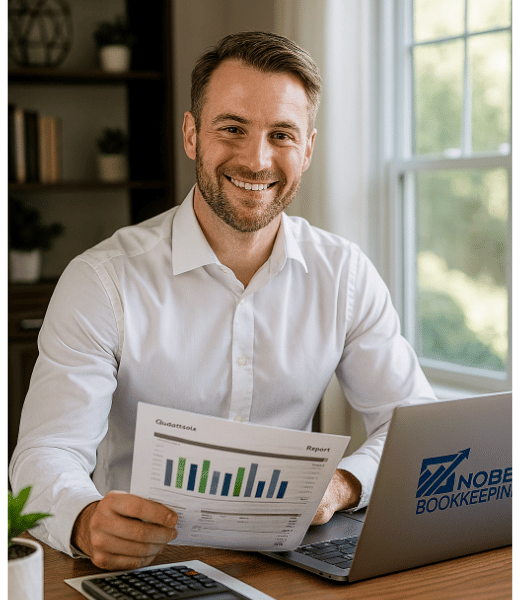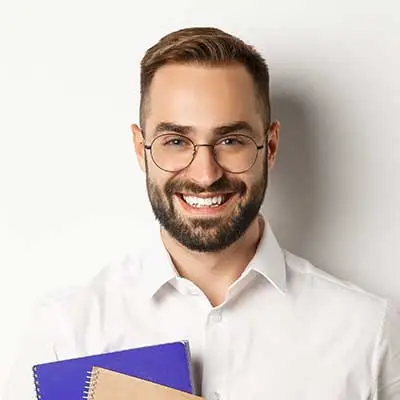Atlanta Bookkeeping Blog
QuickBooks Online 2025 Update: What’s New and How to Make the Most of It

The 2025 QBO Redesign: Critical Updates Bookkeepers Must Master
QuickBooks Online 2025 Update: What’s New and How to Make the Most of It
QuickBooks Online’s mid-2025 update is its biggest interface redesign in over a decade.blog.insightfulaccountant.com If you’ve logged in and felt disoriented, you’re not alone – many experienced users were initially surprised by the new look. But fear not: the changes bring practical improvements that can streamline your workflow once you know what’s what. In this article, we’ll apply the Pareto principle – focusing first on the 20% of new features that will deliver 80% of the benefits to your daily work – and then dive into details on the rest. Here are the must-know changes at a glance:
New Navigation & Dashboard: The left sidebar menu has been replaced by a modern “Apps” navigation system with collapsible sections and a top icon carousel for key areas like Accounting, Sales, Expenses, etc.blog.insightfulaccountant.com You’ll also notice a new round “Create” button (formerly “+ New”) for transactionsroyalwise.com, a Bookmarks menu for your favorite pages, and a customizable dashboard with widgets for bank accounts, income/expense charts, and more. (See the screenshot below.)
Smart Search & Zen Mode: A new universal search bar at the top lets you quickly find anything – transactions, contacts, accounts, reports, or help articles – by typing keywords or amountsquickbooks.intuit.comblog.insightfulaccountant.com. Advanced filters allow you to refine results and even customize which filters show by default. Meanwhile, “Zen mode” (full-screen view) can be activated to hide navigation clutter and maximize your workspaceblog.insightfulaccountant.com.
Business Feed & AI Automation: A brand-new Business Feed on the dashboard summarizes what Intuit’s AI “agents” have done for you and what needs your attentionblog.insightfulaccountant.com. These Intuit AI agents can now assist with routine tasks – e.g. auto-categorizing bank transactions, matching payments, drafting invoices – and flag items for you to reviewblog.insightfulaccountant.comblog.insightfulaccountant.com. Wherever you see a little swirl or sparkle icon in QBO, that indicates AI is at workroyalwise.com, and you can click it to see or approve what it suggests.
Customer Hub (CRM Features): QBO now includes a Customer Hub (accessible via the Customers & Leads menu) that brings basic CRM capabilities inside QuickBooksblog.insightfulaccountant.comfitsmallbusiness.com. You can track leads (prospective customers) separately from customers, store and send contracts for e-signature, schedule appointments with clients, and even collect customer feedback, reviews, and referrals – all in one placeblog.insightfulaccountant.comfitsmallbusiness.com. This helps you follow a customer from initial contact to final payment without leaving QBO.
Smarter Banking (Transactions): The bank feeds got a terminology refresh and intelligence boost. The old “For Review” tab is now Pending, and “Reviewed” is now Posted, but the function is the same (to view uncategorized vs. categorized transactions). What’s new is more powerful auto-categorization: QuickBooks’ Accounting AI Agent will suggest transaction categories and even vendor names based on past patterns or description cuesquickbooks.intuit.com. It can also detect possible matches (including combinations of multiple transactions) more intelligently when you have existing entries in QBOblog.insightfulaccountant.com. Plus, you can now upload PDF bank statements directly into QuickBooks – the system will parse the statement and pull in the transactions for you, a huge time-saver when catching up on reconciliations. QBO even added a built-in chat tool on bank feed items so you can request info from clients about unclear transactions (with AI suggesting follow-up questions), making accountant-client collaboration easier.
Those are the big five changes that most users will notice immediately. Now, let’s explore each of these – and additional updates – in more detail, so you can take full advantage of the new QuickBooks Online.
1. New Navigation & Interface Overhaul
The redesigned QuickBooks Online interface, featuring the new left “Apps” menu (expanded here), top app icons carousel, and a customizable dashboardblog.insightfulaccountant.comroyalwise.com.
The first thing you’ll likely spot is the completely revamped navigation system on the left. The familiar old black sidebar with a fixed menu has been replaced with a sleeker “Apps” menu that can be expanded or collapsed on demandblog.insightfulaccountant.com. In its default state, you might just see a vertical strip of icons (for Dashboard, Banking, Sales, Expenses, etc.) – clicking the “My Apps” toggle (the grid icon) expands a pane showing all the sections (now referred to as “apps”) organized by functionteachucomp.comroyalwise.com. This new menu is more logically grouped than the old one, so related features sit together. For example, “Sales” is now labeled Sales & Get Paid, and “Expenses” is Expenses & Bills, making their purposes clearerroyalwise.com. Many options that were hidden in sub-menus are surfaced for easier access (e.g. Payment Links or Recurring Payments that existed before are now visible in the Sales app)royalwise.com.
Pinned Apps: At the very top of the new left nav, you’ll see up to three app icons in a gray area. These are your “pinned” apps – shortcuts for the three areas you use most. QuickBooks lets you customize which three appear here for one-click accessquickbooks.intuit.comquickbooks.intuit.com. For instance, you might pin Accounting, Sales, and Expenses if those are your daily drivers. The rest of the apps (Customers, Payroll, Projects, etc.) remain accessible from the full Apps list, or via the top carousel on the dashboard.
When you click the QuickBooks logo in the top-left, it now takes you to an enhanced Dashboard (Home) pageroyalwise.com. The Dashboard is more useful than before: across the top is a horizontal scrollable carousel of main app icons (similar to the pinned apps) for quick navigationblog.insightfulaccountant.com. Below that, the dashboard page is composed of movable widgets showing key financial data – for example, cash flow chart, income vs. expense graph, invoices owed, expense breakdowns, bank balances, etc. You can customize the dashboard by adding/removing widgets and dragging to resize or reorder themroyalwise.com. If you don’t want certain info visible (say, you’re in public and don’t want onlookers seeing your financials), there’s a one-click “Hide Financial Data” button that blurs sensitive numbers on the dashboard for privacy.
Create Menu and Bookmarks: The old “+ New” button has been redesigned as a smaller “+ Create” button (a teal circle with a plus icon) at the top-left corner of QBOroyalwise.com. Don’t worry – it still opens the same transaction menu for creating invoices, bills, journal entries, etc., and the menu layout is mostly unchanged (transactions grouped by Customers, Vendors, Employees, etc.). One nice tweak: in addition to transactions, the Create menu now also lets you quickly create new list items like a new customer, vendor, or product/service right from that menuteachucomp.com – a small time-saver when you’re in the middle of bookkeeping and need to add a new name on the fly.
Right next to Create, you’ll find the Bookmarks icon (a little ribbon/bookmark symbol). Bookmarks in QBO existed before, but now they’re more prominent. You can bookmark any page (report, list, register, etc.) for quick access. Clicking the Bookmarks icon shows your saved pages and even allows searching or editing the listquickbooks.intuit.comquickbooks.intuit.com. This is great for one-click access to pages that aren’t immediately visible in the nav – for example, a specific report or the Recurring Transactions list can be bookmarked and recalled instantlyroyalwise.com. If you relied on the old nav’s muscle memory, setting up bookmarks for your most-used obscure pages will help you adapt faster.
Reports have been given their own dedicated button on the left sidebar (no longer buried in the Apps menu)teachucomp.com. The Reports section itself inside is largely the same, but this shortcut acknowledges how frequently users run reports by making it top-level. Also, under Reports you’ll now find planning tools like Budgets and Cash Flow Planner which were sometimes overlooked beforeroyalwise.com.
Overall, while the new navigation looks very different, it’s designed to be more user-friendly and customizable. Power users can collapse it to maximize screen space or pin their favorites, and new users get a cleaner layout with recognizable icons and labels. As one QuickBooks trainer noted, it only took a few minutes to get used to the new layout before getting back to work productivelyroyalwise.com.
2. Smarter Search and “Zen Mode”
Another major productivity booster is the overhauled Search bar at the top of the screen. This isn’t just a simple transaction finder anymore – it’s a “Smart Search” that can look across transactions, names (customers/vendors), accounts, help articles, and even offer actions as you typeblog.insightfulaccountant.comquickbooks.intuit.com. For example, if you type “invoice” into the search, it might show you a recently accessed invoice, the option to create a new invoice (as a shortcut), and help topics about invoices, all in one dropdown. Typing a dollar amount like “500” will surface any transactions of about that amount, regardless of type, and even related pages like reconciliation if it thinks you want to reconcile an accountquickbooks.intuit.comquickbooks.intuit.com. Essentially, the search bar now acts as a quick command palette for QBO.
If you hit Enter after typing a query, you’ll open the full search results page. Here you can toggle between viewing all results, just transactions, or help articles. You also get powerful filtering tools: a panel to filter by date range, transaction type, amounts, accounts, etc. Notably, you can customize which filters appear by default for you (maybe you often filter by dollar amount and account, so you can set those to show each time)quickbooks.intuit.com. The search results can be shown in a compact grid with up to 200 rows, and you can pick which columns (fields) to display – it’s almost like a mini report. In short, finding specific data is easier and faster than ever, reducing the need to manually dig through registers or lists.
Alongside Search, QuickBooks introduced a concept nicknamed “Zen Mode” for distraction-free work. In practice, Zen Mode is achieved by simply zooming your browser to 150% or more, or by clicking a fullscreen toggle if available. This will hide the left navigation entirely, giving you a clean full-width workspace for whatever you’re doing. It’s especially handy when working in bank feeds or wide reports, where every extra inch of screen real estate helpsroyalwise.comblog.insightfulaccountant.com. Think of Zen Mode as a quick way to focus on the task at hand – you can always zoom back out or reduce the browser zoom to bring back the menus.
Another small enhancement: the global Create button we discussed can also be customized into the dashboard as “Create shortcuts” – on the Dashboard, you might have noticed a row of common tasks (like “Invoice”, “Expense”, “Receive Payment”) that you can star and have appear for one-click use. This is essentially the same as the Create menu but allows you to surface a few frequent transactions on the home screen for convenience. It’s not a widely used feature (since the +Create is always nearby), but it’s there if you prefer a more visual shortcut on the dashboardquickbooks.intuit.comquickbooks.intuit.com.
Tip: Use the Search bar’s improved capabilities to navigate faster. For example, instead of clicking through menus to get to the Chart of Accounts, just type “Chart” in search – you’ll get a direct link. Or type a client’s name to see their records and transactions. It’s much like using a search engine for your books. And when you really need focus, activate Zen Mode and enjoy a clutter-free screen while reconciling or inputting data.
3. Business Feed: Your AI Assistant’s To-Do List
One of the flashiest new additions sits on the Dashboard under a tab called Feed (or Business Feed). This is essentially an activity feed of insights and alerts generated by QuickBooks’ new AI agents. In Intuit’s words, the Business Feed “provides a summary of the work being performed by Agentic AI, enabling you to review and approve their actions”blog.insightfulaccountant.comblog.insightfulaccountant.com.
So what does that mean for you? When you click Feed, you might see cards notifying you of things like “5 transactions categorized by QuickBooks – Review?” or “3 invoices sent by QuickBooks Payments Agent”, or “Don’t forget: Quarterly taxes are due soon”. The feed is personalized to your business and highlights important to-dos: overdue invoices, recent payments received, un-reviewed AI actions, and moreroyalwise.comroyalwise.com. If an Intuit AI agent performed an action (for example, matched a bank transaction or drafted an email response to a customer), the Feed will present it for your approval with a special icon. You can click the item to see details and there’s often a chat-style interface where you can ask questions or give feedback to the AI about that taskblog.insightfulaccountant.comblog.insightfulaccountant.com.
For instance, if the Accounting Agent categorized a batch of expenses for you, the feed item might say “We categorized 10 transactions – ready to add to your books?” You can click into that, see which transactions and what categories were chosen, and either approve them all or adjust as needed. You could even type a question like “Why did you put Office Depot to Supplies?” and Intuit Assist (the AI) will explain its reasoning or ask for clarification. It’s a new interactive way of handling bookkeeping, where the system does first-pass work and you act as reviewer.
A few AI agents are working behind the scenes in this new QBO experience, and the Business Feed is where you’ll see their output. According to Intuit, there’s an Accounting Agent (for bookkeeping tasks like categorization, anomaly detection, and reconciliation), a Payments Agent (helps with invoicing and bill payments), a Customer Agent (helps manage leads and customer follow-ups), a Finance Agent (analyzes financial data for trends), and even a Project Management Agent in beta (sets up projects from documents)quickbooks.intuit.com. The key point is that QuickBooks can now proactively do some tasks and present you the results. You remain in control – nothing gets finalized unless you approve it. The feed is simply the messenger that keeps you aware of what’s been handled and what still needs your inputblog.insightfulaccountant.comblog.insightfulaccountant.com.
Beyond AI-generated items, the Business Feed also includes tips and suggestions for next steps. It might remind you of things like “It’s time to reconcile last month’s accounts” or “You have 2 bills nearing due – schedule payments?” These are gentle prompts so you don’t miss important workflows. In a way, the feed acts like a smart to-do list combined with a notification center.
Practical Use: Make it a habit to glance at your Business Feed when you log in. It can surface issues that save you from surprises – e.g. finding out via the feed that some invoices became overdue, or that the AI detected an unusual spike in an expense account. It’s like having an assistant curate what needs your attention each dayblog.insightfulaccountant.com. And whenever you see the sparkle icon ✨ or swirling orb icon on a transaction or list, that’s your cue that an AI suggestion is availableroyalwise.com – click it to see what QuickBooks recommends. Many users find that even if the AI isn’t 100% correct, it often does 80% of the work (like auto-filling details), and you just fine-tune the rest, which can save significant time.
4. Customer Hub: Built-In CRM for Leads, Contracts, and Feedback
QuickBooks Online has always had a Customers list, but now it has graduated into a full Customer Hub designed to help you manage the entire customer lifecycle, not just invoices. In the left menu, under the Sales/Customers area, you’ll find Customers & Leads – this is your gateway to the new hub. Here’s what’s new in this space:
Leads Management: You can now keep track of prospective customers (leads) directly in QBO, separate from your actual customer list. The Customer Hub has a Leads tab where you can add new leads (just name and contact info) or even import leads from your Gmail accountblog.insightfulaccountant.comblog.insightfulaccountant.com. Intuit has an AI-powered feature where the Customer Agent can scan your inbox (if you connect it) to find potential leads – for example, if someone emailed you inquiring about your services, the system can flag that as a new lead and pull their info in automaticallyquickbooks.intuit.com. All your leads are listed until you “convert” them to Customers by creating a sales transaction for them. This helps you track business opportunities without cluttering your actual customer list prematurely.
Contracts & E-Signatures: Within the Customer Hub, you can now store and manage contracts or agreements for your clients. QBO lets you upload a contract document (PDF or Word) and then drag-and-drop signature and date fields onto it to request an e-signature from the clientblog.insightfulaccountant.com. It uses a secure DocuSign-like process (Intuit handles it natively) – the client gets an email to sign electronically, and once completed, the signed contract is saved in your QuickBooks. This is great for project-based businesses that want to keep signed proposals or work agreements linked to the customer. No more chasing papers or using a separate e-sign app for basic contracts! The hub will show the status of each contract (e.g. “Sent – Awaiting Signature” or “Signed – Completed”).
Scheduling Appointments: Another practical addition is the ability to schedule meetings/appointments with your customers through QBO. The Customer Hub integrates a scheduling tool (currently it appears to leverage Calendly-like features and even QuickBooks’ own video conferencing). You can send a client an appointment invite with available time slots, and they can pick a time which automatically creates a calendar event for both parties. For example, if you want to set up a meeting to review a proposal, you can do it right in QBO and avoid back-and-forth emails. There’s even an option to connect your Google Calendar to sync these appointmentsroyalwise.com. During the scheduled meeting, QBO provides a built-in video call link if needed, so it’s trying to serve as a one-stop client interaction platform.
Customer Reviews and Referrals: QuickBooks has also woven in some marketing tools via the Customer Hub. You can now request customer reviews or testimonials and track them in QBOfitsmallbusiness.com. After finishing a project or sale, you might mark it in QBO and it can trigger a request for the customer to provide feedback (likely via email or a feedback portal). These reviews get collected so you can see who your happiest customers are. Similarly, the hub facilitates referrals – it can generate a custom referral link for satisfied customers to refer new clients to you, or simply track who was referred by whomfitsmallbusiness.com. While these features are optional, they provide small businesses an easy way to cultivate word-of-mouth leads. According to Intuit, the Customer Hub “creates systematic touchpoints” for things like follow-up, reviews, and referrals so that you stay on the customer’s radar for repeat businessfitsmallbusiness.com.
Work Requests: If you offer services, the hub also has a Work Requests feature where customers (through a link or portal) can request additional work from you which comes straight into QBOfitsmallbusiness.com. Think of it as a simple ticketing system – a client could say “I’d like monthly bookkeeping starting next quarter” and you’d see that request and could convert it into an estimate or task.
Unified Customer View: The Customer Hub provides an overview page for each customer that shows all related activities: their contact info, any open leads or estimates for them, active projects, invoices, payments, and now also their contracts, appointments, and feedback. It’s like a mini-CRM inside QuickBooks. You can track a customer’s journey from the first lead to the latest invoice all in one placeblog.insightfulaccountant.comblog.insightfulaccountant.com. This is a big improvement over the old Customers page which was mostly just a list of transactions.
Importantly, many of these features (like the email lead capture and automated follow-ups) are powered by Intuit’s AI Customer Agent, which “automatically captures referrals, feedback, and work requests, as well as keeps your customer info, notes, to-do’s organized”blog.insightfulaccountant.com. For example, the system might prompt you with “Jane Doe left a 5-star review – send a thank you?” or it might draft a follow-up email to a lead who inquired but hasn’t responded, ready for you to approve and sendblog.insightfulaccountant.comblog.insightfulaccountant.com. These intelligent nudges help you stay engaged with your client base without needing separate CRM software.
Note: The Customer Hub (with some advanced marketing features) may be an add-on in some cases. Intuit has mentioned a $15/month pricing for a Mailchimp-powered customer marketing hubfitsmallbusiness.comfitsmallbusiness.com, which suggests certain features like mass emailing or advanced analytics might require a subscription. However, core capabilities like leads, basic contracts, and scheduling are included for most QBO usersinvestors.intuit.comquickbooks.intuit.com. Be sure to explore the Customers & Leads section to see which features are active in your plan.
5. Banking Improvements: AI Categorization, Document Imports, and Collaboration
For many users, the Bank Transactions (Feeds) screen is where a lot of time is spent. The 2025 update brings several quality-of-life improvements here:
Pending vs. Posted: The tabs in the banking screen have been renamed for clarity. Pending transactions = items downloaded from the bank that still need to be categorized or matched (this was previously the “For Review” tab). Posted transactions = items that have been added into the books (the old “Reviewed” or “Categorized” tab). And Excluded remains the same for items you chose to omit.quickbooks.intuit.comquickbooks.intuit.com The functionality on each tab hasn’t changed, but the wording “Pending” and “Posted” aligns more with accounting terminology (pending vs. posted to the ledger) – especially useful if you’re explaining the process to clients.
AI-Powered Categorization: Arguably the biggest change is behind the scenes: the bank feed is now assisted by the Accounting AI Agent. QuickBooks will actively suggest categories and payee names for transactions, more so than before. You’ll notice some transactions show a colored sparkly icon next to the suggested category or vendor – that indicates the suggestion came from Intuit’s AI analysis. For example, a description “ExxonMobil TX” might prompt QBO to suggest the category “Fuel Expense” and vendor “Exxon” automatically. It even looks at patterns in your own books; if you consistently categorized “Staples” as Office Supplies, it will remember that for future importsquickbooks.intuit.comquickbooks.intuit.com. The AI is not perfect – as Hector’s video showed, sometimes it misinterprets descriptions (e.g. “AUTOPAY” was mistaken as something auto-related) – so you still need to review suggestions. But it speeds up routine work: “Intuit AI agents can automatically categorize transactions, then flag what needs approval or attention”quickbooks.intuit.com. In fact, Intuit reported that early users saved a significant amount of time on monthly bookkeeping thanks to the AI-assisted bank feedquickbooks.intuit.comquickbooks.intuit.com.
Smarter Matching: If a bank transaction could correspond to something already in QuickBooks (like an invoice payment, recorded expense, or multiple partial matches), QBO’s matching algorithm got smarter. It will show potential matches immediately, and it can even suggest combinations – e.g. a single downloaded deposit of $1,000 might match two $500 open invoices, and the AI can identify that and prompt to match bothblog.insightfulaccountant.com. Previously, you had to find such splits manually via “Find Match”. Now the system does more of the thinking for you. It also extends the date range it searches for matches (up to 3 months back by default, according to the video) and looks for close amount mismatches (like if fees were deducted). All these reduce the time you spend hunting for the right matches.
Split and Rule Buttons: The user interface in the feed has been refined. The “Split” button (to divide a transaction among multiple categories) is now directly accessible on each transaction line, rather than buried in a menu, making it more convenient. Similarly, options to Create a Bank Rule from a transaction or Exclude it are plainly visible. This encourages users to create rules for recurring transactions, leveraging automation.
Full-Text Bank Descriptions: By default, QBO shows a simplified description of bank entries (removing some numbers or garbled text). Now, if you hover over the transaction description, you’ll see the full original text from the bank feed in a tooltipquickbooks.intuit.com. This can help you decipher cryptic transactions without switching screens.
Attach Receipts & Bills on the Fly: The bank feed now has a convenient way to add supporting documents. There’s a little attachments icon on each transaction – click it and you can drag & drop or upload a PDF or image (like a receipt or vendor bill) to attach to the transaction before adding it to the books. This way, when you hit “Add” (now “Post”) on that transaction, the scanned receipt is already attached to the resulting expense record. It promotes better record-keeping with less effort.
Ask Client (Client Collaboration): Accountants will love this one – if you come across a bank transaction and you’re not sure what it is (say, “Check #1234” or an unfamiliar vendor charge), you can click “Ask” (or “Request Info”) on that transaction. This lets you compose a question to your client (or another user) right within QBO, tied to that transactionquickbooks.intuit.com. For example: “Can you clarify what this $665.59 charge is for? Was it a personal expense?” When you send the query, the client will see it on their end in their Business Feed or a Requests section. They can reply back in context, and even attach a photo or file in their response. QBO, with the help of Intuit Assist, even suggests how to phrase questions or next steps as you chatquickbooks.intuit.comquickbooks.intuit.com. All this conversation is saved, and once you get your answer (like “That was Mark’s personal debit – don’t book it”), you can mark the request as resolved. This feature streamlines the back-and-forth communication that typically happens via email threads – now it’s directly connected to the transaction in question. It’s a huge time-saver for bookkeepers working with clients.
PDF Statement Upload for Historical Transactions: If you have a PDF of bank transactions (for example, a downloaded bank statement or a scanned statement), QBO can now import data from PDF statements. In the Banking menu, under Link/Upload, there’s an option to upload a PDF. QuickBooks will use OCR and parsing technology to read the statement and import the transactions into the Pending feed, as if you had uploaded a CSV file or connected the bankquickbooks.intuit.comquickbooks.intuit.com. This is incredibly useful for onboarding or catching up a set of books – you no longer have to manually enter old transactions or rely on the bank’s sometimes limited export options. During testing, users found it “99% accurate” for clear statements (it may occasionally mis-read a date or amount, but it’s easy to fix those). Always review the imported data, of course, but this beats manual entry by a mile.
In summary, the Banking section is smarter and more efficient. Practical tip: Consider enabling Auto-add rules for truly repetitive transactions alongside the AI suggestions. For example, if the AI consistently correctly categorizes your monthly rent, you can set a bank rule to auto-add those to save even the review click. But use auto-add carefully and sparingly, and let the AI handle the suggestions for most transactions so you maintain control. With the combination of AI and rules, some users might achieve near “zero data entry” bookkeeping – where your role becomes reviewing and approving entries while the system does the heavy lifting.
6. Reporting Enhancements: Insights, KPI Dashboard, and More
The core financial reports in QuickBooks (P&L, Balance Sheet, etc.) remain as vital as ever, but now they come with a sprinkle of intelligence and customization:
Insights (Anomaly Detection): When you run a report like the Profit and Loss, you may notice an “Insights” button or highlighted lines with an ✨ icon. QuickBooks is now analyzing your report data to surface notable changes or anomalies. For example, it might highlight that “Advertising expense increased 75% this month compared to last” or “Utilities expense is significantly lower than usual”. These insights are generated by the Accounting AI Agent to help flag trends that warrant a closer lookblog.insightfulaccountant.comquickbooks.intuit.com. Clicking on an insight gives you more detail – often a simple explanation or a graph of the account over timeblog.insightfulaccountant.com. You even have the option to download a detailed analysis PDF for that anomaly, which lists potential reasons or related transactions causing the changeblog.insightfulaccountant.com. Essentially, QuickBooks is trying to mimic what an analyst might do when reviewing your financials: pointing out areas that changed dramatically so you can ensure they’re expected or correct. While this doesn’t replace an accountant’s judgment, it’s a handy second set of eyes. If you see an insight like “Cost of Goods Sold dropped by 50% from last month”, you might investigate and catch something (maybe an entry was missed or miscategorized).
KPI Scorecard (Performance Center): Users of QBO Advanced might be familiar with the Performance Center, which graphed key metrics. Now, a version of this is available more broadly as a KPI Dashboard/Scorecard. You can access a KPIs section (often under Reports menu or via the dashboard) that shows a quick view of your top financial indicatorsquickbooks.intuit.com. For example, you’ll see Revenue, Gross Profit, Net Profit, and their percentage change over previous period/year. You can toggle to view trends or comparisons (this year vs last year, or month vs prior month)blog.insightfulaccountant.com. It’s a neat at-a-glance report card for your business health. The KPI view is mostly read-only, but it’s useful for management discussions or just monitoring progress toward goals. If something looks off, you can drill into the underlying reports from there.
Financial Summary Reports: QuickBooks has introduced some AI-generated summary reports – like a Monthly Business Financial Summary. At the end of a month, QBO can produce a narrative report saying things such as “Income was $X, which is Y% higher than last month; the biggest increase was in Service revenue. Expenses were down 10%, mainly due to lower utilities…” and so onblog.insightfulaccountant.comblog.insightfulaccountant.com. It’s basically an automated management summary that you can print or email. This is still evolving (sometimes it may say “no significant insights” if everything is stable), but over time it could become a real time-saver for those who create monthly reports for clients or stakeholders.
Customizable Section Titles: A smaller but welcome tweak: you can now rename report sections on financial reports. For example, on the Profit & Loss, you could change the heading “Net Income” to “Net Profit” or change “Expenses” to “Operating Expenses” to suit your terminologyteachucomp.com. This helps tailor reports especially if you share them with others who may prefer different wording. You’ll find this under the customization options (Edit section titles).
Spreadsheet Sync (Advanced feature): If you use QBO Advanced with Spreadsheet Sync, the integration is smoother. It lets you push report data to Excel and refresh it with one click, which isn’t brand new, but it’s being highlighted more in the Reports menu (especially for Advanced subscribers).
For everyday use, the Insights feature on regular reports is the most notable. It’s like having a built-in advisor pointing out unusual numbers. Still, always consider context – an “anomaly” might be totally fine if you had a one-time event; the AI doesn’t know the specifics of your business without your input. But it’s a nice prompt so you don’t miss reviewing something important. And if nothing else, it’s a conversation starter when discussing financials: “QuickBooks noted our travel expense doubled – oh yes, that’s because of the conference we attended.”
7. Project Profitability: Employee Cost Rates and Document-to-Project
For project-based businesses (construction, agencies, etc.), QuickBooks Online Plus and Advanced have stepped up their job-costing game:
Employee Cost Rate Calculator: In QBO Plus/Advanced, there’s a new built-in cost rate calculator that syncs with Payroll to help you more accurately compute labor costs on projectsquickbooks.intuit.comquickbooks.intuit.com. You can enter for each employee not just their hourly wage, but also additional labor burden like payroll taxes, benefits, and overhead allocation. The system will then calculate a fully burdened hourly cost rate for that employee. For example, an employee with a $20/hr wage might have a loaded cost of $27/hr after adding FICA, health insurance, workers comp, etc. Once set, this cost rate is used in Project reports to compute labor cost from timesheets, even if you’re not running payroll through QBO. It updates automatically if you edit it, and you can bulk-update rates if, say, benefits or overhead percentages change across the boardquickbooks.intuit.comquickbooks.intuit.com. This feature is great for tracking project profitability in real time – as soon as employees log time to a project, the system multiplies by their cost rate and shows that as part of project expenses. Previously, you had to manually enter pretend “hourly costs” or use third-party apps to get this insight. Note: it doesn’t currently handle overtime rates separatelyquickbooks.intuit.com, so you’ll have to account for OT pay differences in your cost assumptions.
Upload Documents to Create Projects/Estimates: The new Project Management AI Agent (in beta) can scan documents and set up projects or even draft estimates from themquickbooks.intuit.com. In practice, QBO now allows you to upload a project brief or contract file when creating a new project. It will read the document to pull out the project name, client, start/end dates, and even potential line items. For instance, if you have a proposal PDF that mentions “Install 10 light fixtures @ $100 each”, the AI might create an Estimate with a line “Light fixture installation – 10 units – $100 each” and total $1,000quickbooks.intuit.comquickbooks.intuit.com. In the video demo, Hector uploaded a sample contract and QuickBooks pre-filled the project fields and notes with relevant info. It can save a lot of typing and prevent mistakes, especially for complex projects. While this is still an early feature (you may need to tweak whatever it pulls in), it points to a future where you could go from signed contract to QuickBooks project and customer invoice with minimal data entry.
Project Overview Dashboard: Similar to Sales and Expenses, the Projects section got an Overview screen that shows a snapshot of all active projects, their percent complete (if using progress invoicing), costs incurred vs billed, and so on. This isn’t heavily advertised, but if you click on the Projects menu, you might see an overview with charts for project profitability, top projects by revenue, etc. It’s part of the general UI facelift, giving you at-a-glance info rather than requiring a report.
If you manage jobs or projects, these tools will significantly enhance QuickBooks’ utility as a project accounting system. To use the cost rates, go to Projects > Project Reports > Cost by Resource, or check an employee’s profile for a “cost rate” setting. You might find a “Manage Cost Rates” option where you can input the extra cost factors (tax, insurance, overhead) once, and QBO will compute the hourly cost for each workerquickbooks.intuit.com. This way, every hour logged via Time (or QuickBooks Time if integrated) will carry that cost into your project P&L. No more guessing your true margins – you’ll see them.
8. Other Notable Changes and Add-Ons
In addition to the headline features above, the 2025 QBO update included a host of smaller improvements worth mentioning:
Accept Deposits on Estimates: If you use QuickBooks Payments to take online payments, you can now request a deposit on an estimate and have the customer pay it upfrontquickbooks.intuit.comquickbooks.intuit.com. This is fantastic for project-based invoicing – for example, you send a $5,000 estimate and require a 50% deposit to start work. The customer can click “Pay Deposit” on the estimate and pay $2,500 through the secure portalquickbooks.intuit.comquickbooks.intuit.com. QBO will record it as a deposit received (liability) linked to that customer. Later, when you convert the estimate to an invoice, the deposit can be automatically applied. This was a long-requested feature as previously we had to use clunky workarounds (like sending a dummy invoice for the deposit). Note: as of July 2025 it was a limited rollout, so if you don’t see it yet, you likely will soonquickbooks.intuit.com.
Tags Replaced by Enhanced Custom Fields: QuickBooks used to offer Tags as a way to label transactions for custom reporting, but tags could be confusing and had limitations. Now Intuit is moving away from tags in favor of letting users create more Custom Fields for tracking extra infofitsmallbusiness.com. Custom fields are more powerful because they can appear on forms and be included in reports directly. With this update, QBO increases the number of custom fields available: Simple Start has 1, Essentials/Plus have up to 4 (was 3), and Advanced allows up to 12fitsmallbusiness.com. They also introduced customer-level custom fields – you can add fields to customer profiles (like “Customer Type” or “Birthday”) to track things at the customer level, up to 30 such fields in total (this doesn’t count against your transaction field limits). All this means more flexibility to capture data that matters to you, and then filter or group reports by it. If you were using Tags, you can continue, but new companies won’t have the Tag feature – they’ll use custom fields insteadfitsmallbusiness.com.
Chart of Accounts View: The Chart of Accounts list got a small tweak: each account now has a badge indicating whether it’s a Balance Sheet (💼 BAL) or Profit & Loss (📊 P&L) accountblog.insightfulaccountant.com. You can even filter to show only P&L or only balance sheet accounts, which is handy if you have a long chart and want to isolate one or the other. This is mostly a learning aid (experienced accountants already know which is which), but it can help avoid mistakes like booking entries to what you think is an expense but is actually an asset account. If you don’t like the badges, there’s an option to hide them, keeping the list clean.
Copy Transactions to Other Types: A nifty shortcut was added for those times you created a transaction in the wrong form. Certain transaction windows now have a “Copy to…” option. For example, if you made a Check but realize you needed it to be a Bill (to later pay), you can click More > Copy to Bill, and QuickBooks will open a new Bill form with all the details copied overteachucomp.comteachucomp.com. Similarly, an Expense can be copied to a Check or a Journal Entry, an Invoice to a Credit Memo, etc. This beats manually re-entering the information on a different form. Keep in mind it doesn’t convert the original (you’ll still need to delete the wrong one), but it saves time reproducing the data on the correct transaction type.
QuickBooks Live and Priority Support: Intuit introduced QuickBooks Live Priority support – essentially a subscription for on-demand help (product training or troubleshooting) at $19/monthquickbooks.intuit.comquickbooks.intuit.com. If you see prompts about it: this is not a software feature per se, but a service where you can get QuickBooks experts to answer your questions, even on weekends. It’s mentioned as part of the update to highlight Intuit’s focus on customer support. Whether you need it is up to you; many users get by with the excellent QuickBooks Community and accounting professionals, but for some, having Intuit on speed dial can be reassuring.
Mailchimp Integration (Marketing): Since Intuit acquired Mailchimp, QBO now has a Marketing menu that links to Mailchimp email marketing toolsroyalwise.com. You might see an option to sync your customer contacts to Mailchimp and create campaigns/newsletters. It’s pretty seamlessly built-in now – for example, you can segment customers (say, all customers who spent > $1000) and start an email campaign right from QuickBooks. This falls slightly outside core accounting, but it’s there as an added resource for those looking to boost sales from their existing customer base.
Toggle Back to Old Interface: If for some reason you’re really struggling with the new layout, QuickBooks temporarily allows a switch back to the old interface (Classic Mode). In the Gear menu, you may find “Switch to Previous Experience” which will revert the navigation to the familiar left-bar menu for that sessionquickbooks.intuit.comquickbooks.intuit.com. This option won’t stick around forever (Intuit usually removes it after a few months of transition), but it’s nice to have as you get comfortable with the new design. Also, individual sections like Banking or Reports might have a “Go to classic view” toggle for a limited timeteachucomp.comteachucomp.com. Use these if needed, but it’s recommended to start using the new tools since they are the future of the platform.
Finally, a shout-out to a popular third-party tool: RightTool for QuickBooks Online. If you use the Chrome extension RightTool (which adds extra shortcuts and power-user features to QBO), you’ll be happy to know it fully supports the new QuickBooks interface. The developers (including Hector Garcia, the CPA who demonstrated the QBO update in the video) have ensured that RightTool’s features (like a fixed vertical menu, batch editing tools, etc.) work in both the classic and new QBO viewsrighttool.approyalwise.com. In fact, many of the navigation enhancements QBO introduced (bookmarks, collapsible menus) were inspired by innovations from tools like RightTool that power users use. So if you find yourself missing certain conveniences, consider giving that extension a try – it can complement QBO’s built-in features and fill gaps (for example, RightTool can provide a persistent collapsible sidebar with your own menu shortcuts, even in the new interface).
Bottom Line: The 2025 QuickBooks Online update brings a modern look and automates a lot of busywork. There will be a learning curve – things are in new places and the software is taking initiative in ways it didn’t before. But by focusing on the key changes (navigation, search, AI-assisted tasks, the Customer Hub, and smarter banking), you can quickly get back to efficiency and even surpass your old workflow. Embrace the bookmarks and new dashboard to find your work quickly, let the AI categorize routine entries (but keep an eye on it), and leverage the Customer Hub to strengthen client relationships. As Intuit’s slogan for this release says, it’s “automation where it counts, human where it matters”blog.insightfulaccountant.com – the software handles the repetitive stuff so you can focus on decisions and running the business. Change is never easy, but these updates are packed with practical benefits that, once discovered, you won’t want to live without. Happy bookkeeping with the new QBO!
Sources:
Alicia Katz Pollock, Royalwise Blog – QuickBooks Online New Navigation 2025 Overviewroyalwise.comroyalwise.comroyalwise.com
QuickBooks Blog (Intuit) – What’s New in QuickBooks Online – July 2025 (AI Agents, Deposits on Estimates, Cost Rate Calculator)quickbooks.intuit.comquickbooks.intuit.comquickbooks.intuit.com
Insightful Accountant – New QuickBooks Experience Coming in 2025 (AI Agents, Business Feed, Customer Hub features)blog.insightfulaccountant.comblog.insightfulaccountant.comblog.insightfulaccountant.com
FitSmallBusiness – Top 10 QuickBooks Online Features in 2025 (Customer Hub, Tags to Custom Fields)fitsmallbusiness.comfitsmallbusiness.com
TeachUcomp – User Interface Changes in QBO (June 2025) (Switching views, navigation differences)teachucomp.comteachucomp.comteachucomp.com
Intuit QuickBooks Official – Intuit AI and Automation Announcement (May 2025)quickbooks.intuit.comquickbooks.intuit.comquickbooks.intuit.com
Hector Garcia, CPA – QuickBooks Online New Design Walkthrough Video (transcript excerpts on navigation and banking changes)quickbooks.intuit.comquickbooks.intuit.com
Company
QuickBooks Online Tips, Financial Strategy & Cleanup Guides
Features
Most Recent Posts
- All Posts
- AI Automation for Bookkeeping
- Atlanta Bookkeeping
- Bookkeeping for Real Estate
- Cash Flow & Budgeting
- Client Case Studies
- Georgia Business Resources
- Marketing
- QuickBooks Tips
- Small Business Finance
- Startup Accounting
- Tax & Compliance
Explore Our Services
Lorem Ipsum is simply dumy text of the printing typesetting industry.
Category
Tags
- agent
- Atlanta QuickBooks Expert
- bookkeeping help
- catch-up bookkeeping
- cfo
- Chart of Accounts Setup
- clean up
- client-success-stories
- commercial real estate
- equity clean up
- freight
- messy books
- Monthly Bookkeeping Packages
- quickbooks online
- QuickBooks Online Help
- realty. real estate
- Reconcile Bank Accounts
- Small Business Bookkeeping
- transportation