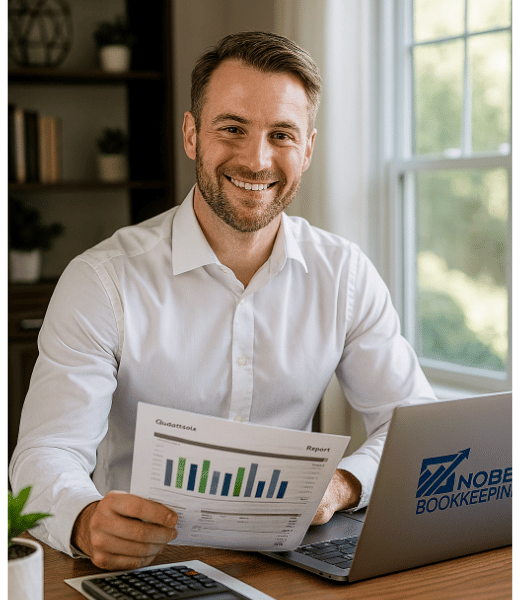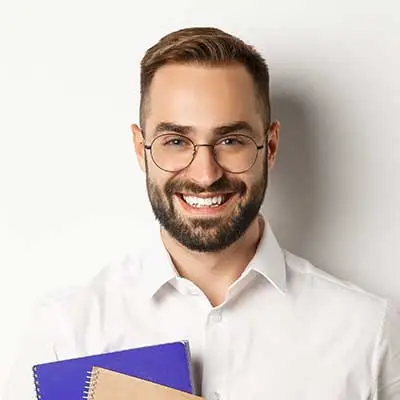Atlanta Bookkeeping Blog
QuickBooks Online Cleanup Projects for 2025

QBO Cleanup Workflows for New Bookkeepers
Mastering QuickBooks Online Cleanup Projects – 2025 Edition
Introduction
New bookkeepers often discover that cleanup projects in QuickBooks Online Accountant (QBOA) are a different animal than day-to-day bookkeeping. A cleanup is the process of untangling and correcting a client’s messy books — not just entering new transactions, but investigating past ones to fix errors and bring the books up to date. Think of it as forensic bookkeeping: you’re digging into anomalies, finding their causes, and methodically correcting them step by step. It’s more intensive than routine data entry or month-end closing. In fact, QuickBooks cleanup is like solving a puzzle, and you need all the pieces (documents, data) to do it right. By the end of a cleanup, every account should be accurate and reconciled, empowering business owners with reliable financial statements.
Why focus on workflow? Many bookkeeping messes stem from not using QBO’s workflows correctly. For example, skipping certain steps (like recording a deposit through Undeposited Funds) or bypassing modules (entering expenses directly from the bank feed without matching to bills) can lead to data tangles. In this article, we’ll walk through both expense and income workflows in detail, highlighting modern QBO practices (as of 2025) for effective cleanup projects. We’ll use the “Diagnosis Formula” – Problem → Cause → Solution – as our guide for each scenario. You’ll learn how to address common problems, understand their root causes, and apply the right fixes. Along the way, we’ll point out where intermediate-level diagnostic thinking is required (beyond basic data entry), and share updated QBO tips (interface navigation, new tools) to ensure accuracy. Let’s dive in!
What Makes a QBO Cleanup Different from Regular Bookkeeping?
A routine bookkeeper might record transactions and reconcile accounts on a regular cadence. In a cleanup, however, you’re often dealing with accumulated issues that require detective work. Here are some hallmarks of a messy QuickBooks file that a cleanup project needs to address:
-
Uncategorized or Misclassified Transactions: You might find hundreds of transactions sitting in “Uncategorized Expense/Income” accounts. This often happens when someone hastily added bank feed items without proper categorization. The cleanup fix involves reclassifying those entries to the correct accounts (using tools like QBO’s Accountant Reclassify Transactions feature for bulk changes).
-
Old Transactions in Undeposited Funds: It’s common to see a large balance in the Undeposited Funds account containing customer payments that were never deposited in QBO. This symptom indicates workflow issues in recording income. A regular bookkeeper might not catch this if they aren’t checking the balance sheet, but a cleanup specialist will spot it and know it means some payments weren’t properly matched to bank deposits.
-
Duplicate Income or Expenses: You may notice the Profit and Loss report double-counting income or expense amounts. One cause is duplicate entries – for example, an invoice recorded for a sale and a separate bank deposit of the same funds recorded as income, or a bill entered and an expense recorded for the payment. Cleanup requires sleuthing to find and delete or exclude the duplicates, then ensuring the workflow is done correctly (e.g. invoice → payment → deposit, or bill → payment → match).
-
Misuse of Opening Balance Equity: A telltale sign of prior mishaps is a non-zero Opening Balance Equity or strange balances in it. This often means someone made incorrect starting entries or adjustments. While not a daily workflow issue, cleaning it up involves moving amounts to proper equity accounts once you identify what they were (often requires intermediate accounting knowledge).
-
Unapplied Payments (Customer or Vendor): These occur when payments are recorded but not applied to the corresponding invoice or bill. For instance, a customer payment was received and recorded in QBO but not linked to the invoice, leaving the invoice showing as unpaid and the payment hanging as a credit. Or a vendor’s check was entered without attaching it to the vendor’s bill, leaving the bill open. These workflow breaks are common in messy files. A cleanup bookkeeper must detect these by reviewing A/R and A/P aging reports and then properly apply the payments to close out those open invoices/bills.
Each of these issues is more than just a data entry error; they’re symptoms of underlying workflow problems. The Diagnosis Formula will help us address them systematically. In a cleanup mindset, you always ask: “Why is this here? What caused this?” before jumping to fix it. This diagnostic thinking is what sets cleanup work apart – you’re not just entering data, you’re interpreting and correcting it.
The Diagnosis Formula: Problem → Cause → Solution
Figure: The “Diagnosis Formula” for cleanup – identify the problem (symptom), uncover the root cause, then implement a solution. This approach ensures you don’t just fix errors, but also address the underlying workflow issues to prevent repeat problems.
Every effective cleanup follows a three-step diagnostic process:
-
Identify the Problem (Symptom): Start by pinpointing what’s wrong. For example, “There are 50 transactions in Uncategorized Expense,” or “The Undeposited Funds account has a $10,000 balance from last year,” or “Invoice #1234 was paid but still shows as open.” List out these symptoms clearly. Common red flags include the ones we listed above (uncategorized items, stuck Undeposited Funds, duplicates, weird balances, etc.). In QBO Accountant, you can use tools like the Profit and Loss report, Balance Sheet by month, and Account QuickReports to spot these anomalies. Taking note of the symptoms sets your cleanup targets.
-
Diagnose the Root Cause: For each problem, ask why it happened. Understanding the cause prevents you from “papering over” an issue without truly fixing it. Was it due to user error or misunderstanding of QBO’s workflow? For instance, uncategorized expenses often mean the client added transactions from the bank feed without choosing proper accounts or payees. Old Undeposited Funds usually mean someone skipped the Deposit step, so payments never got recorded into the bank – thus income might have been duplicated (recorded from invoices and again from bank deposits). Duplicate entries might come from app integrations posting data automatically and a user also entering it manually. Lack of training or misunderstanding (like not knowing about the Pay Bills or Receive Payments functions) is often at the heart of these issues. At this stage, take notes on causes for each symptom; for example: “Unapplied vendor payment – cause: user wrote a check payment in bank feed instead of using Pay Bills to apply it.” This root cause analysis is the intermediate thinking step – beyond just fixing, you’re learning how the error happened so you can set things right and avoid it going forward.
-
Apply the Solution (Cleanup Action): Now, for each diagnosed issue, perform the corrective action in QBO to fix it, and implement any preventative measures. Corrective actions might include reclassifying transactions in bulk to the right accounts (using the Reclassify tool), matching bank feed entries to existing transactions (or to each other) instead of adding duplicates, deleting or voiding erroneous entries (if they’re truly duplicates and not needed, and are not reconciled), or using special techniques like the Negative Deposit method to clear out Undeposited Funds without double-counting income. We’ll discuss these in context soon. Preventative actions are equally important: once you clean up, you may need to train the client or team on the correct workflow (e.g. show them how to properly record invoice payments and deposits, or how to categorize bank feed items), set up better systems (like bank rules or integrations) and possibly schedule regular reviews to catch issues early. The end goal is not just clean books, but also an improved process that keeps them clean.
By following this formula, you ensure that each fix in the cleanup has a purpose and a lasting impact. Now, let’s apply this approach to the two major parts of bookkeeping: expenses and income. We’ll break down the workflows for each, diagnose common mistakes, and demonstrate solutions using QuickBooks Online Accountant’s latest tools and interface.
Expense Workflow Cleanup: Vendor Bills, Expenses, and Bank Feeds
Most cleanup projects involve untangling expense transactions. In QBO, there are a couple of correct ways to record expenses, but they often get mixed up, leading to duplicates or inaccuracies. Let’s explore the proper vendor bill payment workflow and bank feed categorization process, and identify where things commonly go wrong.
Figure: Proper Vendor Bill Payment Workflow in QBO – Enter a Bill, then Pay the Bill (which creates a Check/Expense or electronic payment), then match that payment in the Bank Feed when it clears the bank. Following this 3-step workflow keeps accounts payable accurate and prevents duplicates.
Vendor Bills & Payments: The recommended workflow for vendor purchases on credit (or any bill you plan to pay later) is: Enter Bill → Pay Bill → Match. First, you record a Bill in QBO (from the + New (Create) menu, choose Bill) to log the expense and accounts payable (A/P) owed. Later, when you pay the bill (via check, bank transfer, credit card, etc.), you use Pay Bills in QBO to apply the payment to that bill. This step creates a payment transaction and closes out the A/P for that bill. Finally, when that payment shows up in the bank feed (as a cleared check or electronic withdrawal), you match it to the existing payment record in QBO. If done properly, the bill is marked paid, the expense is recorded in the correct account, and the bank transaction is matched – no duplicates and no open bills remaining.
-
Common problems: Many messy files show unpaid bills that were actually paid, or duplicate expenses, because the workflow wasn’t followed. For example, the client might have entered a bill and later entered an expense from the bank feed for the payment, but never linked them. The result: the bill stays open in A/P, and the expense is recorded twice (once from the bill, once from the bank feed). Alternatively, someone might bypass bills entirely and just record expenses via the bank feed, which is okay for cash purchases but not if they intended to use A/P. Another scenario is paying a bill outside of QBO (handwritten check or through online banking) and not using Pay Bills – later, the bookkeeper might reconcile and force-add an adjustment, leaving the bill open. These issues lead to overstated expenses or lingering A/P balances.
-
Causes: Most of these stem from improper use of the bill/expense workflows or lack of understanding of QBO’s matching system. New users might not realize that the Pay Bills function exists or why they should use it; they see an expense in the bank feed and just add it, unaware that a bill was already recorded. Sometimes haste or unfamiliarity with QBO’s A/P leads to these mistakes.
-
Solutions: The cleanup involves linking or removing duplicates and educating on the proper workflow. First, identify any duplicate entries: e.g., if a bill and an expense both exist for the same purchase. If the expense (payment) was entered separately, open it and see if it was applied to the bill or not. If not, and a bill is still open, you likely have a duplicate. In this case, the fix could be to delete the standalone expense and then properly record a bill payment (Pay Bills) for that vendor using the correct date and bank account, which will mark the bill paid. Alternatively, if the standalone expense was already reconciled in banking, you might choose to delete the unpaid bill (if you’re certain the expense entry captured it) or link them by editing the expense and applying it to the open bill (in QBO, you can convert an expense to a bill payment by selecting the vendor and checking open bills to apply it). After cleanup, the Accounts Payable aging report should show no unwarranted open bills – it should only reflect what the business truly owes.
Tip: When cleaning up, run an A/P Aging Detail report and look for any old bills that have a zero balance or negative balance (indicating overpayment or duplicate payments) and any bills that you know were paid but show as open. Investigate each by cross-referencing with bank payments. This investigative step requires an eye for details and is more analytical than basic data entry.
Bank Feed Categorization: Modern QuickBooks Online heavily emphasizes the bank feed (found under Bookkeeping → Transactions → Banking or Transactions → Bank transactions in the latest interface). The bank feed is a powerful tool, but misused, it’s a frequent cause of cleanup projects. Proper use of the bank feed for expenses (when not using bills) is: Add or Match transactions with correct payees, categories, and without duplication.
-
Common problems: A classic symptom is seeing an expense on the books with no payee, or lots of “Uncategorized Expense” entries, which likely came from someone adding bank feed items without careful categorization. Another issue is duplicate expenses if a transaction was already recorded manually but then also added from the bank feed instead of matched. For example, if a user wrote a check in QBO to record a payment, but when the bank cleared it, they didn’t match it – they clicked Add, creating a second expense entry. Now there’s a duplicate transaction (one from the check, one from the feed). Similarly, we see uncategorized or miscategorized expenses when rules or auto-categorization guesses wrong and the user accepts it blindly.
-
Causes: The root cause is often user error or lack of training: “client added bank feed transactions without choosing the correct category” or without matching to existing records. Sometimes new bookkeepers trust QBO’s automated suggestions too much, or they don’t know how to use the Match function. Also, prior to cleanup, clients might have imported a bank feed covering a long period and just mass-added everything to “ask my accountant” or a generic category.
-
Solutions: Cleanup here involves re-categorizing and matching. Use QBO Accountant tools like Reclassify Transactions (found in the Accountant Tools or Books Review section) to move batches of uncategorized expenses into proper accounts. This is much faster than editing one by one. For duplicates, identify them via reports or the bank reconciliation discrepancy report; duplicates often show up as unreconciled transactions or as double entries on the P&L. Remove the duplicates (carefully: if one version was reconciled, usually you keep that and remove the other). If the wrong one was reconciled, you might need to unreconcile and fix, which is advanced and should be done cautiously. Also, match transactions rather than adding new: for each bank feed entry, QBO will often suggest a possible match (if a similar amount transaction exists). During cleanup, go through old bank feed entries (if any still in For Review tab) and match them to bills, expenses, or checks that were entered. If none exists, add it with full details.
Tip: Leverage QBOA’s Books Review workflow (updated in 2025) – it highlights uncategorized transactions, discrepancies, and outstanding bank items in a structured checklist. It’s like a built-in cleanup guide. The Reconcile tool is your friend too: when you reconcile accounts as part of cleanup, unreconciled or problematic transactions will surface. Any time you find yourself thinking “How did this transaction end up here?”, you’re in diagnostic mode – dig into the Audit Log or transaction history to trace it. This is where intermediate skills come in: you might find, for example, a mystery journal entry making an adjustment. A basic bookkeeper might overlook that, but a cleanup pro investigates its origin and purpose, ensuring no band-aid fixes are left unexplained.
Bank Rules & AI: As of 2025, QBO’s bank feeds come with smarter features. You can set up bank rules to auto-categorize regular transactions (e.g., always book “AT&T” to Utilities: Telephone). QBO has also introduced some AI-driven suggestions in the Banking Feed (look for the little lightbulb or sparkle icons indicating suggestions). These can speed up work, but never assume they’re 100% correct. As a cleanup specialist, review all automatically categorized transactions for accuracy. Often, part of cleanup is to tighten up bank rules – either create needed ones for consistency or disable those that mis-categorize. Accuracy is paramount; a flashy new interface doesn’t replace the need for a bookkeeper’s judgment.
By the end of your expense workflow cleanup, you should have: no unexplained or uncategorized expenses, no duplicate payments, and A/P (if using bills) that reflects reality (every open bill is truly unpaid, and every paid bill is properly closed). Vendor Balances should make sense. This sets a solid foundation for tackling the income side, which we’ll handle next.
Income Workflow Cleanup: Invoices, Payments, and Undeposited Funds
Income recording in QBO can be tricky for new bookkeepers because there are multiple moving parts: invoices, payments, deposits, sales receipts, plus sometimes third-party payment processors and point-of-sale systems in the mix. Effective cleanup means ensuring that sales are recorded once and only once, and that accounts like Accounts Receivable and Undeposited Funds are properly cleared out.
Core Sales Workflow (Invoices → Payments → Deposits): If your client uses invoices to bill customers, the correct workflow in QuickBooks Online is: Invoice → Receive Payment → Deposit → Match. Here’s how it works: you create an Invoice for the customer’s sale (recording Accounts Receivable and income). When the customer pays, you record a Payment (Receive Payment) against that invoice. In QBO, that payment will typically go into Undeposited Funds (a temporary holding account) unless you specify a deposit account. Then, when you actually deposit the money in the bank (or it gets settled via credit card payments), you record a Bank Deposit in QBO, which takes the funds from Undeposited Funds and puts them into your checking account in the software. Finally, when the bank feed shows the actual deposit, you match it to the recorded deposit in QBO. This process mirrors real life and keeps everything in sync: the invoice is marked paid, A/R is reduced, Undeposited Funds is cleared, and your bank balance in QBO lines up with reality.
-
Common problems: The most frequent issue is skipping the deposit step. For example, a user records invoice payments and directly deposits them to the checking account in QBO, or worse, they don’t use Receive Payment at all – they just create an invoice (leaving it open) and later, when the bank deposit appears, they add it as new income. This results in duplicate income: once from the invoice (accrual income recorded) and once from the added deposit (cash basis income recorded separately). Meanwhile, the invoice remains marked unpaid even though the money is in the bank, and Undeposited Funds might have an entry lingering. Another scenario: the user records payment to Undeposited Funds but never does the deposit record – thus Undeposited Funds grows, and the income never actually hits the bank account in QBO (though they likely added the bank feed deposit to income too). Over time, you get a pile of old payments in Undeposited Funds and possibly overstated income. Also, there are cases where users tried to “fix” undeposited funds by journal entries or by just emptying it into some account, creating further confusion. For sales receipts (used for immediate sales like in a shop), a common mistake is entering many individual sales receipts but not matching them to lump-sum deposits (e.g., daily credit card batches), or not using sales receipts at all and just dumping bank deposits into income without detail.
-
Causes: Lack of workflow understanding is the big one here. Undeposited Funds is often misunderstood by beginners. It’s essentially a batching tool – allowing you to combine multiple payments into one deposit if needed, just like you might take several checks to the bank in one deposit slip. If someone doesn’t realize this, they might avoid it and inadvertently double-count sales. Also, sometimes QBO’s automation can confuse matters: for instance, if the client uses QuickBooks Payments (Intuit’s credit card processing), QBO will automatically record the customer payment and often the deposit net of fees for you. If the setup is unclear, a bookkeeper might duplicate those or not know why Undeposited Funds was used by QBO in certain cases.
-
Solutions: Cleanup requires untangling the web of invoices, payments, and deposits. Start by running an Open Invoices report and an Undeposited Funds detail report. Any old items in Undeposited Funds (UF) need resolution. There are two main cleanup approaches for UF:
-
Preferred Method A: Reconstruct the original transactions. For each payment in UF, determine if it truly was deposited (check bank records). If it was, find or create the matching deposit in QBO and include that payment, so it’s removed from UF. If an invoice was left open but you see a deposit was recorded as income separately, you can delete the duplicate deposit and then record the payment correctly against the invoice and deposit it. Essentially, you try to rebuild the correct workflow with invoice → payment → deposit for each instance. This yields the cleanest result (each customer payment properly applied and deposited). However, it can be time-consuming and may require information you don’t have (like which invoices some old deposits belonged to). If supporting documents or details are missing, you might not manage to perfectly reconstruct everything.
-
Alternate Method B: Negative Deposit (Clearing) method. This is a targeted trick to clear out Undeposited Funds without affecting bank balances, used when you can’t easily match the old payments. Here’s how it works: you go to +New → Bank Deposit, select all the lingering payments in Undeposited Funds that you want to clear (on the deposit form, you can add the payments from UF). Then, on the same deposit form, you add a new line in the Add funds section for a negative amount to an income account equal to the total of those payments. This negative line effectively removes the income, netting the deposit to $0. Save the deposit. What did this do? It removed those payments from Undeposited Funds (as if you deposited them) and offset them against a negative income line, which cancels out any duplicate income that was likely recorded elsewhere already. The result is UF is cleared (the balance goes down), and no change to actual bank accounts because the deposit was $0. Important: The negative income line means you recorded an income and an equal negative income – so it doesn’t create new revenue, it just offsets. This method is a cleanup hack and should be used carefully. You’d typically use an account like “Income clearing” or a miscellaneous income account for that line, and later explain it in workpapers. Also, note the caution: if those transactions span a closed tax year, removing income via a negative line could affect prior financials – coordinate with a CPA if needed. Ideally, use this for relatively current year cleanups or with sign-off.
Whichever method, the goal is by project end, the Undeposited Funds account is $0 (or only holds payments that are truly awaiting deposit). This means no money is left “floating” unapplied. Invoices should either be paid or if unpaid and uncollectible, written off. After cleanup, the Accounts Receivable (A/R) report should show only real outstanding invoices that haven’t been paid, not a mix of old mistakes. Likewise, no customer should have a negative AR (which indicates an unapplied credit) unless that’s intentional.
Tip: Use QBOA’s Client Review tools for A/R and A/P. As of 2025, the Books Review (in QBO Accountant) has a section to review Unapplied Payments for both customers and vendors. This is extremely handy – it will list any payments received that aren’t tied to an invoice, or any vendor payments not tied to a bill. This is exactly what a cleanup person needs to see. You can then drill down and fix each (either apply it or reclassify it). This intermediate step saves a lot of manual searching and reflects how Intuit has improved QBO for troubleshooting. Always double-check that every customer payment in the system is either applied to an invoice or deliberately left as a credit (and if a credit, ensure the client is aware or it’s handled appropriately).
-
Handling Online Payments (Stripe, PayPal, etc.): In modern bookkeeping, many clients receive payments via third-party platforms (Stripe, PayPal, Square, Etsy, Shopify, etc.) or via QuickBooks Payments. These can introduce complexities that require careful cleanup. The core principle is: ensure that each sale is recorded once, and fees are recorded once, with no duplicates, and use clearing accounts if necessary to mirror the money flow.
When QuickBooks is connected to or used alongside these apps, you might encounter two problematic extremes: duplicate entries or missing entries. For example, consider Stripe: If invoices were recorded in QBO and the client also has Stripe depositing net funds to the bank, you could have a situation where QBO shows the invoice (income $100), Stripe’s bank deposit of $97 (net of $3 fee) comes through the feed and is added as income, and maybe an integration also recorded a $3 fee expense – if not set up right, you just double-counted income ($100 from invoice + $97 deposit) and recorded a fee. Or, some apps create a “clearing” account in the Chart of Accounts (like a temporary holding account for Stripe or Square) where sales are recorded and then moved when deposits occur. If those deposits aren’t matched properly, that clearing account will have a leftover balance. A good example: Square might record daily sales of $1,000 to a Square holding account and fees of $30, then the net $970 deposit moves from that holding to the bank. If the deposit in QBO wasn’t matched to that transfer out of holding, the holding account would still show $970, indicating it wasn’t cleared. In PayPal’s case, if connected as a bank feed, transactions can appear both as income and transfer (like a payment coming into PayPal and then a transfer to your bank) – if not handled, you might book both and double up.
-
Causes: These issues usually arise from app integrations pushing duplicate or partial data and from not understanding how to treat these accounts. Clients often mix up treating PayPal or Stripe as sales vs bank accounts. By 2025, many integrations try to simplify this (e.g., there’s a new Connect to Square app and improvements in PayPal integration), but if they were set up mid-year or changed, the historical data can be messy. Also, with multiple payment platforms, it’s easy to lose track – a client might not mention they use Venmo or CashApp, etc., leading to missing pieces.
-
Solutions: The cleanup strategy is twofold: reconcile and clear any clearing accounts, and remove duplicates where found. First, examine the Chart of Accounts for any accounts that look like they belong to payment processors: e.g., “Stripe Bank Account,” “Square Clearing,” “PayPal Holdings,” etc. These indicate the integration was creating interim accounts. Run a register or detail report on each – ideally, they should zero out after deposits. If not, you have funds that went in but never came out (or vice versa). For each, find the corresponding actual bank deposit or expense and match or record the transfer. For instance, if Stripe’s holding has $100 that never moved, find the $100 deposit in checking and edit it to come from Stripe holding (or record a transfer). Or if PayPal fees were recorded but income was duplicated, decide which source of truth to keep. A common approach: if the app recorded detailed sales and fees, and you also have the net deposit, you might delete the net deposit entry and instead treat the app’s detail as truth, ensuring the clearing account transfer is done. Alternatively, if the detail is too granular or messy, you might summarize it (e.g., keep one monthly total and delete the rest). Key point: Remove one of each duplicate so that income is only counted once. This often requires intermediate judgment: you must decide which side of the entry to keep based on completeness and audit trail.
For PayPal, a best practice is to treat PayPal like its own bank account in QBO. That means all PayPal sales and fees are recorded in a PayPal account (often via the feed or integration), and transfers from PayPal to your bank are recorded as transfers, not income. During cleanup, if PayPal was connected and treated as a bank, reconcile that PayPal account to PayPal’s statements or online reports to catch any discrepancies. Any transaction in PayPal not recorded in QBO should be added; any duplicate (like a sale recorded both in PayPal and via another channel) should be removed. Similarly, with Stripe or Square, you might reconcile the total deposits and fees per their reports to what’s in QBO.
Don’t forget QuickBooks Payments (Intuit’s own). QBO Payments will automatically post customer payments and then deposit them (usually combining fees). If a client also manually intervened (for example, they saw a deposit net of fees and added it as income not realizing QBO already accounted for it), you’ll need to delete the manual entry and possibly re-link the auto-records. The good news is Intuit has improved automatic matching for QuickBooks Payments deposits, reducing errors. Still, during cleanup verify that all QuickBooks Payments transactions are properly matched in the Merchant Deposits (now called Payouts in the 2025 interface) and that fees are recorded. QBO might put fees into an Expense account automatically (often “QuickBooks Payments Fees”).
Tip: If you find thousands of small transactions from an integration (e.g., Shopify created an invoice for every online sale), consider consolidating data to a summary level. For cleanup, it might be practical to delete or aggregate detail and just record daily or monthly totals, especially if detailed sales receipts are not needed for bookkeeping. This “summarize to clean” approach can dramatically simplify the books without losing accuracy, but do it carefully and document what you did. Always back up data (or export a report) before mass deletions in case you need to refer to detail later.
Using Daily Sales Summaries for POS Systems
Many retail or point-of-sale (POS) businesses don’t issue invoices for each sale; instead they ring up sales in a cash register or POS system. For these, the Daily Sales Summary method is a lifesaver and is considered best practice (and a common cleanup adjustment). If your client’s POS isn’t integrated with QBO, or if integration only posts deposits, you should use daily summaries to record sales properly.
What is the Daily Sales Summary method? Instead of entering each sale, you enter one summarized sales transaction per day (or per shift, or per week, depending on volume). Typically, you’d use a Sales Receipt in QBO to do this. The sales receipt would have multiple line items capturing the breakdown: total sales, sales tax, any tips, etc. and then lines for the payments received (cash, credit cards, etc.) as negative values so that the net of the receipt is zero. This zero-out technique allows you to record that, say, $500 of sales were made, $30 of it was sales tax, customers paid $200 in cash and $300 in credit cards, and that $300 went to the undeposited funds or a clearing account for credit cards, while the $200 cash might be in undeposited funds until deposited, etc. At the end, the sales receipt’s total is zero because the payments equal the sales + tax (the actual deposit will come through banking separately for the $300 from the credit card processor and maybe you’ll deposit the $200 cash later). The end result is your books record the income properly (split by sales income and tax liability, etc.) without creating a fake bank deposit (since we accounted for payments on the same form).
For example, if a store uses Square but doesn’t integrate it: at day’s end they see $1,000 in gross sales, $50 in sales tax, $30 in Square fees, and $920 actually got deposited to the bank (which might appear next day). The daily summary might be a sales receipt with $1,000 to income, $50 to sales tax payable, a line for Square fees $30 (as a negative line, perhaps using an expense account or reducing income), a line for $920 deposit to checking (negative, representing that amount was received to the bank), and maybe if some cash was kept, a line to Petty Cash, etc. The specifics vary, but the idea is one entry captures the day. This greatly simplifies reconciliation because you’ll match one sales receipt’s components to one bank deposit instead of dozens of individual sales.
-
Why it matters for cleanup: If a client didn’t do this and instead either (a) recorded nothing in QBO for daily sales except the bank deposits, or (b) recorded each sale individually, the books could be messy or impractical. In scenario (a), you might have correct bank balances but no detail of what the sales were (and possibly tax not recorded). In scenario (b), you have an overwhelming number of transactions and possibly duplicated entries if they also recorded deposits. As a cleanup specialist, you might implement daily summaries going forward and even retroactively summarize past periods. For instance, you could delete 300 individual sales entries and replace them with 30 daily summaries – making sure the totals match. This is an advanced move, but it can make the financials much more understandable.
-
POS Integration: Some POS systems offer direct QBO integration that can do daily summaries automatically or push individual sales. If integrated poorly, they might have pushed each sale. For cleanup, decide if you’ll keep the integration data or replace it with summaries. Often, the daily sales summary method is recommended by ProAdvisors for any non-invoicing business (retail, restaurants, etc.)5minutebookkeeping.com. It’s accurate and efficient.
Implementing Daily Summaries: To actually do it (for those new bookkeepers): go to +New → Sales Receipt. Create a customer called “Daily Sales” or use a generic customer. On the sales receipt, list out lines for each component of sales based on the Z-tape or summary from the POS: e.g., a line for taxable sales, a line for non-taxable sales, etc., applying to the correct income accounts, and a line for Sales Tax (if you’re tracking tax in QBO, you’d actually select the tax on the form rather than a line item). Then for the payment part, Deposit to will often be Undeposited Funds (if multiple forms of payments) or you split: you might create line items with negative amounts using Products/Services mapped to the payment accounts. (In QBO, an easier way is to make one sales receipt per payment method: one for cash, one for credit, but many prefer one combined receipt using a bundle of items). The bottom line is the total of the sales receipt should equal the cash that’s actually going to the bank (or zero if you include that as a line)5minutebookkeeping.com. If this sounds complicated, just remember: the goal is to ensure your reported daily income matches the POS, and your QBO accounts for where the money went (to bank, to a clearing account, to fees, etc.) in one go. Intuit’s official recommendation is often to use a single sales receipt for total daily sales5minutebookkeeping.com5minutebookkeeping.com.
From a cleanup perspective, if sales tax or tips were involved and not recorded properly in QBO, doing daily summaries will properly allocate those (e.g., sales tax to a liability). Also, if the client was only recording deposits as lump sum sales, you might have to allocate those deposits among the proper income accounts. Daily summaries can help backfill that detail.
Tip: On cleanup, coordinate with the client to get POS reports. Sometimes an owner will not think to give you the daily sales reports because they assume the deposits are enough. Explain that to have accurate books (and to report things like sales tax correctly), you need their Z-tapes or summary reports. When you incorporate those via daily entries, the financials become much more insightful. Also, QBO’s interface in 2025 has a nicer Sales Overview dashboard (under Sales & Get Paid menu) that, once data is in properly, can show useful info like top products or sales trends. If you only had lump deposits recorded, those dashboards were useless. After cleanup with proper sales detail (even if summarized daily), those features become meaningful.
Putting It All Together: Accuracy, Tools, and a Proactive Mindset
Cleanup projects can be challenging, but they are incredibly rewarding when done right. For new bookkeepers, the key takeaways are:
-
Follow the Workflows: Always aim to use QBO’s standard workflows for bills, expenses, invoices, payments, etc. The correct sequences (as summarized in our diagrams and tables) act as a safeguard against many errors. When books deviate from these, expect to do more cleanup. By mastering these workflows now, you’ll not only clean up current messes but also prevent future ones.
-
Think Problem → Cause → Solution: Don’t just fix the symptom; ask why it happened. This mindset will help you catch related issues and address the root cause. For instance, if you find a bunch of uncategorized expenses, figure out whose behavior or what process led to that – maybe the client needs training on using the bank feed. Solving that prevents the issue from recurring. In cleanup, diagnostic thinking is the superpower that separates a merely “OK” job from an excellent one. It’s what turns you from a data enterer into a true accounting advisor.
-
Use QBO Accountant Tools (2025 updates): As of 2025, QuickBooks Online Accountant offers a Books Review feature with sections to review transactions, reconcile accounts, and do a final review. Use it as a checklist in your cleanup. The Reclassify Transactions tool lets you fix mis-categorizations in bulk – a huge time saver for things like hundreds of expenses sitting in the wrong account. The Undo Reconciliation feature (Accountant-only) can be used if a prior reconciliation was done incorrectly and you need to start over (use cautiously, and document it!). New navigation changes in QBO (the left menu has been redesigned into an “Apps” structure with sections like Sales & Get Paid, Expenses & Pay Bills, etc.) might take getting used to, but everything you need is still there, just maybe under slightly new names. For example, the old Banking menu is now part of Bookkeeping or Apps – but bank feeds function the same, with perhaps smarter matching suggestions. Stay up to date with these interface changes – taking a few minutes to explore the 2025 layout will save you confusion (the Create button replacing “+ New”, the relocated gear icon functions, etc.). QBO’s evolution includes more automation (like suggesting categories via AIroyalwise.com), but as a careful bookkeeper, you validate everything during cleanup.
-
Document and Communicate: Part of being accurate is keeping notes on what you did. For each major fix, note the Problem, Cause, Solution (just like we outlined). This not only helps if you or someone else reviews the work later, but it’s also golden when explaining to a client. If a client asks, “why was my income so off?”, you can clearly say “We found that customer payments were not deposited correctly (Problem), which happened because the deposit step was skipped (Cause). We solved it by recording the deposits properly and clearing the duplicates, and we’ve shown your staff how to do it right next time (Solution).” Such clarity builds trust. In fact, Noble Books trains its team to always explain what went wrong in plain English, show the cleanup steps taken, and offer advice to prevent issues from recurring. Adopting this communication checklist will set you apart as a competent, client-friendly bookkeeper.
Conclusion: For a new bookkeeper, tackling a QBO cleanup in 2025 might seem daunting, but with a structured approach and knowledge of modern QBO workflows, you’ll handle it like a pro. Remember to be patient and methodical – messy books can contain surprises. Use the Diagnosis Formula to guide your process: address each symptom with a targeted solution and follow through to ensure the books are truly cleaned, not just superficially patched. By walking through the expense and income workflows as we did – from vendor bill payments to daily sales summaries – you’ve seen how each piece fits together. Cleanup work often requires intermediate-level thinking (like analyzing reports, spotting patterns, or unraveling integration logs) rather than just clicking buttons. Embrace that challenge; it’s how you grow your expertise. And at the end of the day, nothing beats the satisfaction of turning chaotic finances into accurate, trustworthy books. Here’s to your successful cleanup projects and the sharper skills you’ll build with each one!
Company
QuickBooks Online Tips, Financial Strategy & Cleanup Guides
Features
Most Recent Posts
- All Posts
- AI Automation for Bookkeeping
- Atlanta Bookkeeping
- Bookkeeping for Real Estate
- Cash Flow & Budgeting
- Client Case Studies
- Georgia Business Resources
- Marketing
- QuickBooks Tips
- Small Business Finance
- Startup Accounting
- Tax & Compliance
Explore Our Services
Lorem Ipsum is simply dumy text of the printing typesetting industry.
Category
Tags
- agent
- Atlanta QuickBooks Expert
- bookkeeping help
- catch-up bookkeeping
- cfo
- Chart of Accounts Setup
- clean up
- client-success-stories
- commercial real estate
- equity clean up
- freight
- messy books
- Monthly Bookkeeping Packages
- quickbooks online
- QuickBooks Online Help
- realty. real estate
- Reconcile Bank Accounts
- Small Business Bookkeeping
- transportation
QBO Cleanup Workflows for New Bookkeepers
Mastering QuickBooks Online Cleanup Projects (2025 Edition)
Introduction
New bookkeepers often discover that cleanup projects in QuickBooks Online Accountant (QBOA) are a different animal than day-to-day bookkeeping. A cleanup is the process of untangling and correcting a client’s messy books — not just entering new transactions, but investigating past ones to fix errors and bring the books up to date. Think of it as forensic bookkeeping: you’re digging into anomalies, finding their causes, and methodically correcting them step by step. It’s more intensive than routine data entry or month-end closing. In fact, QuickBooks cleanup is like solving a puzzle, and you need all the pieces (documents, data) to do it right. By the end of a cleanup, every account should be accurate and reconciled, empowering business owners with reliable financial statements.
Why focus on workflow? Many bookkeeping messes stem from not using QBO’s workflows correctly. For example, skipping certain steps (like recording a deposit through Undeposited Funds) or bypassing modules (entering expenses directly from the bank feed without matching to bills) can lead to data tangles. In this article, we’ll walk through both expense and income workflows in detail, highlighting modern QBO practices (as of 2025) for effective cleanup projects. We’ll use the “Diagnosis Formula” – Problem → Cause → Solution – as our guide for each scenario. You’ll learn how to address common problems, understand their root causes, and apply the right fixes. Along the way, we’ll point out where intermediate-level diagnostic thinking is required (beyond basic data entry), and share updated QBO tips (interface navigation, new tools) to ensure accuracy. Let’s dive in!
What Makes a QBO Cleanup Different from Regular Bookkeeping?
A routine bookkeeper might record transactions and reconcile accounts on a regular cadence. In a cleanup, however, you’re often dealing with accumulated issues that require detective work. Here are some hallmarks of a messy QuickBooks file that a cleanup project needs to address:
Uncategorized or Misclassified Transactions: You might find hundreds of transactions sitting in “Uncategorized Expense/Income” accounts. This often happens when someone hastily added bank feed items without proper categorization. The cleanup fix involves reclassifying those entries to the correct accounts (using tools like QBO’s Accountant Reclassify Transactions feature for bulk changes).
Old Transactions in Undeposited Funds: It’s common to see a large balance in the Undeposited Funds account containing customer payments that were never deposited in QBO. This symptom indicates workflow issues in recording income. A regular bookkeeper might not catch this if they aren’t checking the balance sheet, but a cleanup specialist will spot it and know it means some payments weren’t properly matched to bank deposits.
Duplicate Income or Expenses: You may notice the Profit and Loss report double-counting income or expense amounts. One cause is duplicate entries – for example, an invoice recorded for a sale and a separate bank deposit of the same funds recorded as income, or a bill entered and an expense recorded for the payment. Cleanup requires sleuthing to find and delete or exclude the duplicates, then ensuring the workflow is done correctly (e.g. invoice → payment → deposit, or bill → payment → match).
Misuse of Opening Balance Equity: A telltale sign of prior mishaps is a non-zero Opening Balance Equity or strange balances in it. This often means someone made incorrect starting entries or adjustments. While not a daily workflow issue, cleaning it up involves moving amounts to proper equity accounts once you identify what they were (often requires intermediate accounting knowledge).
Unapplied Payments (Customer or Vendor): These occur when payments are recorded but not applied to the corresponding invoice or bill. For instance, a customer payment was received and recorded in QBO but not linked to the invoice, leaving the invoice showing as unpaid and the payment hanging as a credit. Or a vendor’s check was entered without attaching it to the vendor’s bill, leaving the bill open. These workflow breaks are common in messy files. A cleanup bookkeeper must detect these by reviewing A/R and A/P aging reports and then properly apply the payments to close out those open invoices/bills.
Each of these issues is more than just a data entry error; they’re symptoms of underlying workflow problems. The Diagnosis Formula will help us address them systematically. In a cleanup mindset, you always ask: “Why is this here? What caused this?” before jumping to fix it. This diagnostic thinking is what sets cleanup work apart – you’re not just entering data, you’re interpreting and correcting it.
The Diagnosis Formula: Problem → Cause → Solution
Figure: The “Diagnosis Formula” for cleanup – identify the problem (symptom), uncover the root cause, then implement a solution. This approach ensures you don’t just fix errors, but also address the underlying workflow issues to prevent repeat problems.
Every effective cleanup follows a three-step diagnostic process:
Identify the Problem (Symptom): Start by pinpointing what’s wrong. For example, “There are 50 transactions in Uncategorized Expense,” or “The Undeposited Funds account has a $10,000 balance from last year,” or “Invoice #1234 was paid but still shows as open.” List out these symptoms clearly. Common red flags include the ones we listed above (uncategorized items, stuck Undeposited Funds, duplicates, weird balances, etc.). In QBO Accountant, you can use tools like the Profit and Loss report, Balance Sheet by month, and Account QuickReports to spot these anomalies. Taking note of the symptoms sets your cleanup targets.
Diagnose the Root Cause: For each problem, ask why it happened. Understanding the cause prevents you from “papering over” an issue without truly fixing it. Was it due to user error or misunderstanding of QBO’s workflow? For instance, uncategorized expenses often mean the client added transactions from the bank feed without choosing proper accounts or payees. Old Undeposited Funds usually mean someone skipped the Deposit step, so payments never got recorded into the bank – thus income might have been duplicated (recorded from invoices and again from bank deposits). Duplicate entries might come from app integrations posting data automatically and a user also entering it manually. Lack of training or misunderstanding (like not knowing about the Pay Bills or Receive Payments functions) is often at the heart of these issues. At this stage, take notes on causes for each symptom; for example: “Unapplied vendor payment – cause: user wrote a check payment in bank feed instead of using Pay Bills to apply it.” This root cause analysis is the intermediate thinking step – beyond just fixing, you’re learning how the error happened so you can set things right and avoid it going forward.
Apply the Solution (Cleanup Action): Now, for each diagnosed issue, perform the corrective action in QBO to fix it, and implement any preventative measures. Corrective actions might include reclassifying transactions in bulk to the right accounts (using the Reclassify tool), matching bank feed entries to existing transactions (or to each other) instead of adding duplicates, deleting or voiding erroneous entries (if they’re truly duplicates and not needed, and are not reconciled), or using special techniques like the Negative Deposit method to clear out Undeposited Funds without double-counting income. We’ll discuss these in context soon. Preventative actions are equally important: once you clean up, you may need to train the client or team on the correct workflow (e.g. show them how to properly record invoice payments and deposits, or how to categorize bank feed items), set up better systems (like bank rules or integrations) and possibly schedule regular reviews to catch issues early. The end goal is not just clean books, but also an improved process that keeps them clean.
By following this formula, you ensure that each fix in the cleanup has a purpose and a lasting impact. Now, let’s apply this approach to the two major parts of bookkeeping: expenses and income. We’ll break down the workflows for each, diagnose common mistakes, and demonstrate solutions using QuickBooks Online Accountant’s latest tools and interface.
Expense Workflow Cleanup: Vendor Bills, Expenses, and Bank Feeds
Most cleanup projects involve untangling expense transactions. In QBO, there are a couple of correct ways to record expenses, but they often get mixed up, leading to duplicates or inaccuracies. Let’s explore the proper vendor bill payment workflow and bank feed categorization process, and identify where things commonly go wrong.
Figure: Proper Vendor Bill Payment Workflow in QBO – Enter a Bill, then Pay the Bill (which creates a Check/Expense or electronic payment), then match that payment in the Bank Feed when it clears the bank. Following this 3-step workflow keeps accounts payable accurate and prevents duplicates.
Vendor Bills & Payments: The recommended workflow for vendor purchases on credit (or any bill you plan to pay later) is: Enter Bill → Pay Bill → Match. First, you record a Bill in QBO (from the + New (Create) menu, choose Bill) to log the expense and accounts payable (A/P) owed. Later, when you pay the bill (via check, bank transfer, credit card, etc.), you use Pay Bills in QBO to apply the payment to that bill. This step creates a payment transaction and closes out the A/P for that bill. Finally, when that payment shows up in the bank feed (as a cleared check or electronic withdrawal), you match it to the existing payment record in QBO. If done properly, the bill is marked paid, the expense is recorded in the correct account, and the bank transaction is matched – no duplicates and no open bills remaining.
Common problems: Many messy files show unpaid bills that were actually paid, or duplicate expenses, because the workflow wasn’t followed. For example, the client might have entered a bill and later entered an expense from the bank feed for the payment, but never linked them. The result: the bill stays open in A/P, and the expense is recorded twice (once from the bill, once from the bank feed). Alternatively, someone might bypass bills entirely and just record expenses via the bank feed, which is okay for cash purchases but not if they intended to use A/P. Another scenario is paying a bill outside of QBO (handwritten check or through online banking) and not using Pay Bills – later, the bookkeeper might reconcile and force-add an adjustment, leaving the bill open. These issues lead to overstated expenses or lingering A/P balances.
Causes: Most of these stem from improper use of the bill/expense workflows or lack of understanding of QBO’s matching system. New users might not realize that the Pay Bills function exists or why they should use it; they see an expense in the bank feed and just add it, unaware that a bill was already recorded. Sometimes haste or unfamiliarity with QBO’s A/P leads to these mistakes.
Solutions: The cleanup involves linking or removing duplicates and educating on the proper workflow. First, identify any duplicate entries: e.g., if a bill and an expense both exist for the same purchase. If the expense (payment) was entered separately, open it and see if it was applied to the bill or not. If not, and a bill is still open, you likely have a duplicate. In this case, the fix could be to delete the standalone expense and then properly record a bill payment (Pay Bills) for that vendor using the correct date and bank account, which will mark the bill paid. Alternatively, if the standalone expense was already reconciled in banking, you might choose to delete the unpaid bill (if you’re certain the expense entry captured it) or link them by editing the expense and applying it to the open bill (in QBO, you can convert an expense to a bill payment by selecting the vendor and checking open bills to apply it). After cleanup, the Accounts Payable aging report should show no unwarranted open bills – it should only reflect what the business truly owes.
Tip: When cleaning up, run an A/P Aging Detail report and look for any old bills that have a zero balance or negative balance (indicating overpayment or duplicate payments) and any bills that you know were paid but show as open. Investigate each by cross-referencing with bank payments. This investigative step requires an eye for details and is more analytical than basic data entry.
Bank Feed Categorization: Modern QuickBooks Online heavily emphasizes the bank feed (found under Bookkeeping → Transactions → Banking or Transactions → Bank transactions in the latest interface). The bank feed is a powerful tool, but misused, it’s a frequent cause of cleanup projects. Proper use of the bank feed for expenses (when not using bills) is: Add or Match transactions with correct payees, categories, and without duplication.
Common problems: A classic symptom is seeing an expense on the books with no payee, or lots of “Uncategorized Expense” entries, which likely came from someone adding bank feed items without careful categorization. Another issue is duplicate expenses if a transaction was already recorded manually but then also added from the bank feed instead of matched. For example, if a user wrote a check in QBO to record a payment, but when the bank cleared it, they didn’t match it – they clicked Add, creating a second expense entry. Now there’s a duplicate transaction (one from the check, one from the feed). Similarly, we see uncategorized or miscategorized expenses when rules or auto-categorization guesses wrong and the user accepts it blindly.
Causes: The root cause is often user error or lack of training: “client added bank feed transactions without choosing the correct category” or without matching to existing records. Sometimes new bookkeepers trust QBO’s automated suggestions too much, or they don’t know how to use the Match function. Also, prior to cleanup, clients might have imported a bank feed covering a long period and just mass-added everything to “ask my accountant” or a generic category.
Solutions: Cleanup here involves re-categorizing and matching. Use QBO Accountant tools like Reclassify Transactions (found in the Accountant Tools or Books Review section) to move batches of uncategorized expenses into proper accounts. This is much faster than editing one by one. For duplicates, identify them via reports or the bank reconciliation discrepancy report; duplicates often show up as unreconciled transactions or as double entries on the P&L. Remove the duplicates (carefully: if one version was reconciled, usually you keep that and remove the other). If the wrong one was reconciled, you might need to unreconcile and fix, which is advanced and should be done cautiously. Also, match transactions rather than adding new: for each bank feed entry, QBO will often suggest a possible match (if a similar amount transaction exists). During cleanup, go through old bank feed entries (if any still in For Review tab) and match them to bills, expenses, or checks that were entered. If none exists, add it with full details.
Tip: Leverage QBOA’s Books Review workflow (updated in 2025) – it highlights uncategorized transactions, discrepancies, and outstanding bank items in a structured checklist. It’s like a built-in cleanup guide. The Reconcile tool is your friend too: when you reconcile accounts as part of cleanup, unreconciled or problematic transactions will surface. Any time you find yourself thinking “How did this transaction end up here?”, you’re in diagnostic mode – dig into the Audit Log or transaction history to trace it. This is where intermediate skills come in: you might find, for example, a mystery journal entry making an adjustment. A basic bookkeeper might overlook that, but a cleanup pro investigates its origin and purpose, ensuring no band-aid fixes are left unexplained.
Bank Rules & AI: As of 2025, QBO’s bank feeds come with smarter features. You can set up bank rules to auto-categorize regular transactions (e.g., always book “AT&T” to Utilities: Telephone). QBO has also introduced some AI-driven suggestions in the Banking Feed (look for the little lightbulb or sparkle icons indicating suggestions). These can speed up work, but never assume they’re 100% correct. As a cleanup specialist, review all automatically categorized transactions for accuracy. Often, part of cleanup is to tighten up bank rules – either create needed ones for consistency or disable those that mis-categorize. Accuracy is paramount; a flashy new interface doesn’t replace the need for a bookkeeper’s judgment.
By the end of your expense workflow cleanup, you should have: no unexplained or uncategorized expenses, no duplicate payments, and A/P (if using bills) that reflects reality (every open bill is truly unpaid, and every paid bill is properly closed). Vendor Balances should make sense. This sets a solid foundation for tackling the income side, which we’ll handle next.
Income Workflow Cleanup: Invoices, Payments, and Undeposited Funds
Income recording in QBO can be tricky for new bookkeepers because there are multiple moving parts: invoices, payments, deposits, sales receipts, plus sometimes third-party payment processors and point-of-sale systems in the mix. Effective cleanup means ensuring that sales are recorded once and only once, and that accounts like Accounts Receivable and Undeposited Funds are properly cleared out.
Core Sales Workflow (Invoices → Payments → Deposits): If your client uses invoices to bill customers, the correct workflow in QuickBooks Online is: Invoice → Receive Payment → Deposit → Match. Here’s how it works: you create an Invoice for the customer’s sale (recording Accounts Receivable and income). When the customer pays, you record a Payment (Receive Payment) against that invoice. In QBO, that payment will typically go into Undeposited Funds (a temporary holding account) unless you specify a deposit account. Then, when you actually deposit the money in the bank (or it gets settled via credit card payments), you record a Bank Deposit in QBO, which takes the funds from Undeposited Funds and puts them into your checking account in the software. Finally, when the bank feed shows the actual deposit, you match it to the recorded deposit in QBO. This process mirrors real life and keeps everything in sync: the invoice is marked paid, A/R is reduced, Undeposited Funds is cleared, and your bank balance in QBO lines up with reality.
Common problems: The most frequent issue is skipping the deposit step. For example, a user records invoice payments and directly deposits them to the checking account in QBO, or worse, they don’t use Receive Payment at all – they just create an invoice (leaving it open) and later, when the bank deposit appears, they add it as new income. This results in duplicate income: once from the invoice (accrual income recorded) and once from the added deposit (cash basis income recorded separately). Meanwhile, the invoice remains marked unpaid even though the money is in the bank, and Undeposited Funds might have an entry lingering. Another scenario: the user records payment to Undeposited Funds but never does the deposit record – thus Undeposited Funds grows, and the income never actually hits the bank account in QBO (though they likely added the bank feed deposit to income too). Over time, you get a pile of old payments in Undeposited Funds and possibly overstated income. Also, there are cases where users tried to “fix” undeposited funds by journal entries or by just emptying it into some account, creating further confusion. For sales receipts (used for immediate sales like in a shop), a common mistake is entering many individual sales receipts but not matching them to lump-sum deposits (e.g., daily credit card batches), or not using sales receipts at all and just dumping bank deposits into income without detail.
Causes: Lack of workflow understanding is the big one here. Undeposited Funds is often misunderstood by beginners. It’s essentially a batching tool – allowing you to combine multiple payments into one deposit if needed, just like you might take several checks to the bank in one deposit slip. If someone doesn’t realize this, they might avoid it and inadvertently double-count sales. Also, sometimes QBO’s automation can confuse matters: for instance, if the client uses QuickBooks Payments (Intuit’s credit card processing), QBO will automatically record the customer payment and often the deposit net of fees for you. If the setup is unclear, a bookkeeper might duplicate those or not know why Undeposited Funds was used by QBO in certain cases.
Solutions: Cleanup requires untangling the web of invoices, payments, and deposits. Start by running an Open Invoices report and an Undeposited Funds detail report. Any old items in Undeposited Funds (UF) need resolution. There are two main cleanup approaches for UF:
Preferred Method A: Reconstruct the original transactions. For each payment in UF, determine if it truly was deposited (check bank records). If it was, find or create the matching deposit in QBO and include that payment, so it’s removed from UF. If an invoice was left open but you see a deposit was recorded as income separately, you can delete the duplicate deposit and then record the payment correctly against the invoice and deposit it. Essentially, you try to rebuild the correct workflow with invoice → payment → deposit for each instance. This yields the cleanest result (each customer payment properly applied and deposited). However, it can be time-consuming and may require information you don’t have (like which invoices some old deposits belonged to). If supporting documents or details are missing, you might not manage to perfectly reconstruct everything.
Alternate Method B: Negative Deposit (Clearing) method. This is a targeted trick to clear out Undeposited Funds without affecting bank balances, used when you can’t easily match the old payments. Here’s how it works: you go to +New → Bank Deposit, select all the lingering payments in Undeposited Funds that you want to clear (on the deposit form, you can add the payments from UF). Then, on the same deposit form, you add a new line in the Add funds section for a negative amount to an income account equal to the total of those payments. This negative line effectively removes the income, netting the deposit to $0. Save the deposit. What did this do? It removed those payments from Undeposited Funds (as if you deposited them) and offset them against a negative income line, which cancels out any duplicate income that was likely recorded elsewhere already. The result is UF is cleared (the balance goes down), and no change to actual bank accounts because the deposit was $0. Important: The negative income line means you recorded an income and an equal negative income – so it doesn’t create new revenue, it just offsets. This method is a cleanup hack and should be used carefully. You’d typically use an account like “Income clearing” or a miscellaneous income account for that line, and later explain it in workpapers. Also, note the caution: if those transactions span a closed tax year, removing income via a negative line could affect prior financials – coordinate with a CPA if needed. Ideally, use this for relatively current year cleanups or with sign-off.
Whichever method, the goal is by project end, the Undeposited Funds account is $0 (or only holds payments that are truly awaiting deposit). This means no money is left “floating” unapplied. Invoices should either be paid or if unpaid and uncollectible, written off. After cleanup, the Accounts Receivable (A/R) report should show only real outstanding invoices that haven’t been paid, not a mix of old mistakes. Likewise, no customer should have a negative AR (which indicates an unapplied credit) unless that’s intentional.
Tip: Use QBOA’s Client Review tools for A/R and A/P. As of 2025, the Books Review (in QBO Accountant) has a section to review Unapplied Payments for both customers and vendors. This is extremely handy – it will list any payments received that aren’t tied to an invoice, or any vendor payments not tied to a bill. This is exactly what a cleanup person needs to see. You can then drill down and fix each (either apply it or reclassify it). This intermediate step saves a lot of manual searching and reflects how Intuit has improved QBO for troubleshooting. Always double-check that every customer payment in the system is either applied to an invoice or deliberately left as a credit (and if a credit, ensure the client is aware or it’s handled appropriately).
Handling Online Payments (Stripe, PayPal, etc.): In modern bookkeeping, many clients receive payments via third-party platforms (Stripe, PayPal, Square, Etsy, Shopify, etc.) or via QuickBooks Payments. These can introduce complexities that require careful cleanup. The core principle is: ensure that each sale is recorded once, and fees are recorded once, with no duplicates, and use clearing accounts if necessary to mirror the money flow.
When QuickBooks is connected to or used alongside these apps, you might encounter two problematic extremes: duplicate entries or missing entries. For example, consider Stripe: If invoices were recorded in QBO and the client also has Stripe depositing net funds to the bank, you could have a situation where QBO shows the invoice (income $100), Stripe’s bank deposit of $97 (net of $3 fee) comes through the feed and is added as income, and maybe an integration also recorded a $3 fee expense – if not set up right, you just double-counted income ($100 from invoice + $97 deposit) and recorded a fee. Or, some apps create a “clearing” account in the Chart of Accounts (like a temporary holding account for Stripe or Square) where sales are recorded and then moved when deposits occur. If those deposits aren’t matched properly, that clearing account will have a leftover balance. A good example: Square might record daily sales of $1,000 to a Square holding account and fees of $30, then the net $970 deposit moves from that holding to the bank. If the deposit in QBO wasn’t matched to that transfer out of holding, the holding account would still show $970, indicating it wasn’t cleared. In PayPal’s case, if connected as a bank feed, transactions can appear both as income and transfer (like a payment coming into PayPal and then a transfer to your bank) – if not handled, you might book both and double up.
Causes: These issues usually arise from app integrations pushing duplicate or partial data and from not understanding how to treat these accounts. Clients often mix up treating PayPal or Stripe as sales vs bank accounts. By 2025, many integrations try to simplify this (e.g., there’s a new Connect to Square app and improvements in PayPal integration), but if they were set up mid-year or changed, the historical data can be messy. Also, with multiple payment platforms, it’s easy to lose track – a client might not mention they use Venmo or CashApp, etc., leading to missing pieces.
Solutions: The cleanup strategy is twofold: reconcile and clear any clearing accounts, and remove duplicates where found. First, examine the Chart of Accounts for any accounts that look like they belong to payment processors: e.g., “Stripe Bank Account,” “Square Clearing,” “PayPal Holdings,” etc. These indicate the integration was creating interim accounts. Run a register or detail report on each – ideally, they should zero out after deposits. If not, you have funds that went in but never came out (or vice versa). For each, find the corresponding actual bank deposit or expense and match or record the transfer. For instance, if Stripe’s holding has $100 that never moved, find the $100 deposit in checking and edit it to come from Stripe holding (or record a transfer). Or if PayPal fees were recorded but income was duplicated, decide which source of truth to keep. A common approach: if the app recorded detailed sales and fees, and you also have the net deposit, you might delete the net deposit entry and instead treat the app’s detail as truth, ensuring the clearing account transfer is done. Alternatively, if the detail is too granular or messy, you might summarize it (e.g., keep one monthly total and delete the rest). Key point: Remove one of each duplicate so that income is only counted once. This often requires intermediate judgment: you must decide which side of the entry to keep based on completeness and audit trail.
For PayPal, a best practice is to treat PayPal like its own bank account in QBO. That means all PayPal sales and fees are recorded in a PayPal account (often via the feed or integration), and transfers from PayPal to your bank are recorded as transfers, not income. During cleanup, if PayPal was connected and treated as a bank, reconcile that PayPal account to PayPal’s statements or online reports to catch any discrepancies. Any transaction in PayPal not recorded in QBO should be added; any duplicate (like a sale recorded both in PayPal and via another channel) should be removed. Similarly, with Stripe or Square, you might reconcile the total deposits and fees per their reports to what’s in QBO.
Don’t forget QuickBooks Payments (Intuit’s own). QBO Payments will automatically post customer payments and then deposit them (usually combining fees). If a client also manually intervened (for example, they saw a deposit net of fees and added it as income not realizing QBO already accounted for it), you’ll need to delete the manual entry and possibly re-link the auto-records. The good news is Intuit has improved automatic matching for QuickBooks Payments deposits, reducing errors. Still, during cleanup verify that all QuickBooks Payments transactions are properly matched in the Merchant Deposits (now called Payouts in the 2025 interface) and that fees are recorded. QBO might put fees into an Expense account automatically (often “QuickBooks Payments Fees”).
Tip: If you find thousands of small transactions from an integration (e.g., Shopify created an invoice for every online sale), consider consolidating data to a summary level. For cleanup, it might be practical to delete or aggregate detail and just record daily or monthly totals, especially if detailed sales receipts are not needed for bookkeeping. This “summarize to clean” approach can dramatically simplify the books without losing accuracy, but do it carefully and document what you did. Always back up data (or export a report) before mass deletions in case you need to refer to detail later.
Using Daily Sales Summaries for POS Systems
Many retail or point-of-sale (POS) businesses don’t issue invoices for each sale; instead they ring up sales in a cash register or POS system. For these, the Daily Sales Summary method is a lifesaver and is considered best practice (and a common cleanup adjustment). If your client’s POS isn’t integrated with QBO, or if integration only posts deposits, you should use daily summaries to record sales properly.
What is the Daily Sales Summary method? Instead of entering each sale, you enter one summarized sales transaction per day (or per shift, or per week, depending on volume). Typically, you’d use a Sales Receipt in QBO to do this. The sales receipt would have multiple line items capturing the breakdown: total sales, sales tax, any tips, etc. and then lines for the payments received (cash, credit cards, etc.) as negative values so that the net of the receipt is zero. This zero-out technique allows you to record that, say, $500 of sales were made, $30 of it was sales tax, customers paid $200 in cash and $300 in credit cards, and that $300 went to the undeposited funds or a clearing account for credit cards, while the $200 cash might be in undeposited funds until deposited, etc. At the end, the sales receipt’s total is zero because the payments equal the sales + tax (the actual deposit will come through banking separately for the $300 from the credit card processor and maybe you’ll deposit the $200 cash later). The end result is your books record the income properly (split by sales income and tax liability, etc.) without creating a fake bank deposit (since we accounted for payments on the same form).
For example, if a store uses Square but doesn’t integrate it: at day’s end they see $1,000 in gross sales, $50 in sales tax, $30 in Square fees, and $920 actually got deposited to the bank (which might appear next day). The daily summary might be a sales receipt with $1,000 to income, $50 to sales tax payable, a line for Square fees $30 (as a negative line, perhaps using an expense account or reducing income), a line for $920 deposit to checking (negative, representing that amount was received to the bank), and maybe if some cash was kept, a line to Petty Cash, etc. The specifics vary, but the idea is one entry captures the day. This greatly simplifies reconciliation because you’ll match one sales receipt’s components to one bank deposit instead of dozens of individual sales.
Why it matters for cleanup: If a client didn’t do this and instead either (a) recorded nothing in QBO for daily sales except the bank deposits, or (b) recorded each sale individually, the books could be messy or impractical. In scenario (a), you might have correct bank balances but no detail of what the sales were (and possibly tax not recorded). In scenario (b), you have an overwhelming number of transactions and possibly duplicated entries if they also recorded deposits. As a cleanup specialist, you might implement daily summaries going forward and even retroactively summarize past periods. For instance, you could delete 300 individual sales entries and replace them with 30 daily summaries – making sure the totals match. This is an advanced move, but it can make the financials much more understandable.
POS Integration: Some POS systems offer direct QBO integration that can do daily summaries automatically or push individual sales. If integrated poorly, they might have pushed each sale. For cleanup, decide if you’ll keep the integration data or replace it with summaries. Often, the daily sales summary method is recommended by ProAdvisors for any non-invoicing business (retail, restaurants, etc.)5minutebookkeeping.com. It’s accurate and efficient.
Implementing Daily Summaries: To actually do it (for those new bookkeepers): go to +New → Sales Receipt. Create a customer called “Daily Sales” or use a generic customer. On the sales receipt, list out lines for each component of sales based on the Z-tape or summary from the POS: e.g., a line for taxable sales, a line for non-taxable sales, etc., applying to the correct income accounts, and a line for Sales Tax (if you’re tracking tax in QBO, you’d actually select the tax on the form rather than a line item). Then for the payment part, Deposit to will often be Undeposited Funds (if multiple forms of payments) or you split: you might create line items with negative amounts using Products/Services mapped to the payment accounts. (In QBO, an easier way is to make one sales receipt per payment method: one for cash, one for credit, but many prefer one combined receipt using a bundle of items). The bottom line is the total of the sales receipt should equal the cash that’s actually going to the bank (or zero if you include that as a line)5minutebookkeeping.com. If this sounds complicated, just remember: the goal is to ensure your reported daily income matches the POS, and your QBO accounts for where the money went (to bank, to a clearing account, to fees, etc.) in one go. Intuit’s official recommendation is often to use a single sales receipt for total daily sales5minutebookkeeping.com5minutebookkeeping.com.
From a cleanup perspective, if sales tax or tips were involved and not recorded properly in QBO, doing daily summaries will properly allocate those (e.g., sales tax to a liability). Also, if the client was only recording deposits as lump sum sales, you might have to allocate those deposits among the proper income accounts. Daily summaries can help backfill that detail.
Tip: On cleanup, coordinate with the client to get POS reports. Sometimes an owner will not think to give you the daily sales reports because they assume the deposits are enough. Explain that to have accurate books (and to report things like sales tax correctly), you need their Z-tapes or summary reports. When you incorporate those via daily entries, the financials become much more insightful. Also, QBO’s interface in 2025 has a nicer Sales Overview dashboard (under Sales & Get Paid menu) that, once data is in properly, can show useful info like top products or sales trends. If you only had lump deposits recorded, those dashboards were useless. After cleanup with proper sales detail (even if summarized daily), those features become meaningful.
Putting It All Together: Accuracy, Tools, and a Proactive Mindset
Cleanup projects can be challenging, but they are incredibly rewarding when done right. For new bookkeepers, the key takeaways are:
Follow the Workflows: Always aim to use QBO’s standard workflows for bills, expenses, invoices, payments, etc. The correct sequences (as summarized in our diagrams and tables) act as a safeguard against many errors. When books deviate from these, expect to do more cleanup. By mastering these workflows now, you’ll not only clean up current messes but also prevent future ones.
Think Problem → Cause → Solution: Don’t just fix the symptom; ask why it happened. This mindset will help you catch related issues and address the root cause. For instance, if you find a bunch of uncategorized expenses, figure out whose behavior or what process led to that – maybe the client needs training on using the bank feed. Solving that prevents the issue from recurring. In cleanup, diagnostic thinking is the superpower that separates a merely “OK” job from an excellent one. It’s what turns you from a data enterer into a true accounting advisor.
Use QBO Accountant Tools (2025 updates): As of 2025, QuickBooks Online Accountant offers a Books Review feature with sections to review transactions, reconcile accounts, and do a final review. Use it as a checklist in your cleanup. The Reclassify Transactions tool lets you fix mis-categorizations in bulk – a huge time saver for things like hundreds of expenses sitting in the wrong account. The Undo Reconciliation feature (Accountant-only) can be used if a prior reconciliation was done incorrectly and you need to start over (use cautiously, and document it!). New navigation changes in QBO (the left menu has been redesigned into an “Apps” structure with sections like Sales & Get Paid, Expenses & Pay Bills, etc.) might take getting used to, but everything you need is still there, just maybe under slightly new names. For example, the old Banking menu is now part of Bookkeeping or Apps – but bank feeds function the same, with perhaps smarter matching suggestions. Stay up to date with these interface changes – taking a few minutes to explore the 2025 layout will save you confusion (the Create button replacing “+ New”, the relocated gear icon functions, etc.). QBO’s evolution includes more automation (like suggesting categories via AIroyalwise.com), but as a careful bookkeeper, you validate everything during cleanup.
Document and Communicate: Part of being accurate is keeping notes on what you did. For each major fix, note the Problem, Cause, Solution (just like we outlined). This not only helps if you or someone else reviews the work later, but it’s also golden when explaining to a client. If a client asks, “why was my income so off?”, you can clearly say “We found that customer payments were not deposited correctly (Problem), which happened because the deposit step was skipped (Cause). We solved it by recording the deposits properly and clearing the duplicates, and we’ve shown your staff how to do it right next time (Solution).” Such clarity builds trust. In fact, Noble Books trains its team to always explain what went wrong in plain English, show the cleanup steps taken, and offer advice to prevent issues from recurring. Adopting this communication checklist will set you apart as a competent, client-friendly bookkeeper.
Conclusion: For a new bookkeeper, tackling a QBO cleanup in 2025 might seem daunting, but with a structured approach and knowledge of modern QBO workflows, you’ll handle it like a pro. Remember to be patient and methodical – messy books can contain surprises. Use the Diagnosis Formula to guide your process: address each symptom with a targeted solution and follow through to ensure the books are truly cleaned, not just superficially patched. By walking through the expense and income workflows as we did – from vendor bill payments to daily sales summaries – you’ve seen how each piece fits together. Cleanup work often requires intermediate-level thinking (like analyzing reports, spotting patterns, or unraveling integration logs) rather than just clicking buttons. Embrace that challenge; it’s how you grow your expertise. And at the end of the day, nothing beats the satisfaction of turning chaotic finances into accurate, trustworthy books. Here’s to your successful cleanup projects and the sharper skills you’ll build with each one!