Atlanta Bookkeeping Blog
QuickBooks Online 2025 for Real Estate Flippers: A Bookkeeper’s Guide to Clean, Profitable Books
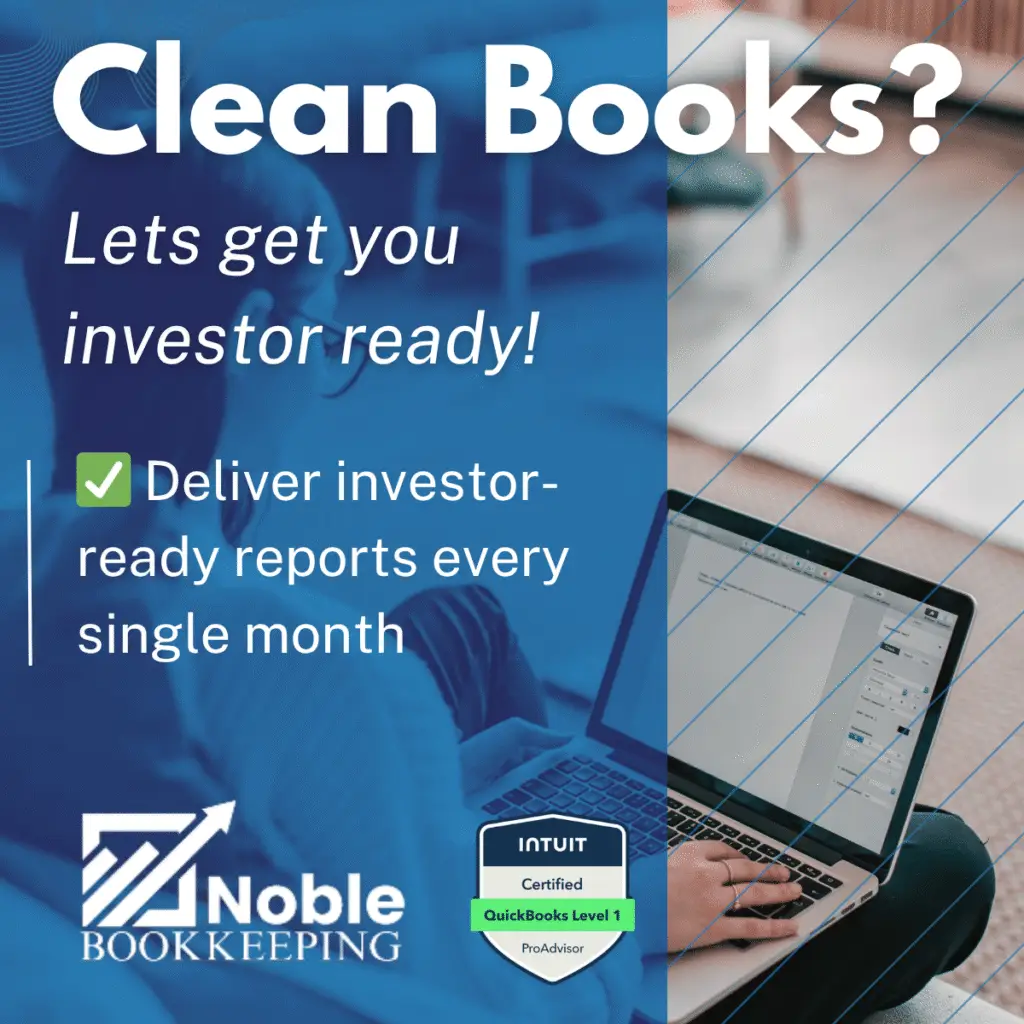
QuickBooks Online 2025 for Real Estate Flippers: A Bookkeeper’s Guide to Clean, Profitable Books
QuickBooks Online 2025 for Real Estate Flippers: A Bookkeeper’s Guide to Clean, Profitable Books
Pareto Summary (80/20 Takeaways)
Track Each Flip as a Project: Treat every house flip as its own “job” in QuickBooks Online (QBO) using the Projects feature (available in QBO Plus/Advanced). This project-based tracking is essential – it lets you tag all income and expenses to individual properties, so you instantly see profitability per projectbaselane.combaselane.com. By grouping each flip’s transactions in one place, you ensure costs (purchase, rehab, holding) stay on the balance sheet until the sale, then move to cost of goods sold at closing for an accurate profit calculationcleverence.comcleverence.com.
Set Up a Flip-Focused Chart of Accounts: Customize your QBO chart of accounts for flipping. Use a “Work-in-Progress (WIP) / Property Inventory” asset account to accumulate all costs for each project (purchase price, renovation costs, closing fees) instead of expensing them immediatelycleverence.comcleverence.com. Create corresponding Cost of Goods Sold (COGS) accounts (e.g. Cost of Properties Sold) to transfer those accumulated costs when a property is soldcleverence.comcleverence.com. Also set up income accounts for property sales and expense accounts for operational overhead (marketing, utilities, interest, etc.) so nothing is uncategorized or commingled.
Leverage Bank Feeds with Clear Categories: Connect your bank and credit card feeds in QBO and define rules so that common transactions (Home Depot, contractors, loan interest) auto-categorize to the right accounts or projects. Always keep business finances separate from personal – use dedicated business bank accounts for flipsbaselane.com. Reconcile these accounts monthly to catch errors early and ensure your registered balances match real bank statements (clean books start with zero reconciliation discrepancies!).
Use Classes/Locations for Advanced Tracking: For additional insights, QBO’s Class and Location tracking can be enabled to tag transactions by category or entity (e.g. differentiate expenses by stage, or flips vs rentals if you do both)quickbooks.intuit.com. Classes give a flexible way to analyze costs (e.g. materials, labor, holding costs) across projects, while Locations can separate business units or markets. However, avoid overcomplicating: use Classes for high-level analysis and Projects for per-property job costing (QBO Projects are purpose-built for detailed project profitability)quickbooks.intuit.comquickbooks.intuit.com.
Stay Compliant with Contractors and Taxes: Track all contractor payments through QBO’s vendor center and prepare 1099-NEC forms for any contractor paid $600 or more in the yearirs.gov. Mark vendors as “1099-eligible” and assign their payments to proper expense accounts (e.g. subcontractor or labor cost accounts)quickbooks.intuit.com. QBO can generate 1099 reports so you don’t miss anyone. Also, capitalize big-ticket items correctly (the IRS generally requires assets over $2,500 to be capitalized, not expensed) and record depreciation for any equipment or long-lived assets on your books – this keeps your balance sheet accurate and tax-ready.
Regular Reviews and Cleanup: Commit to a periodic review of your books (monthly is ideal). Run a Profit & Loss by Project report to see how each flip is performing. Scan for red flags like uncategorized transactions, negative balances, or old unreconciled items. Clean up miscategorized entries (e.g. personal expenses reclassed to owner draw, loan payments reclassed from expense to liability reduction). Keeping up with these tasks ensures you have clean, audit-ready books and lets you spot cost overruns or profit leaks early. (If things have gotten messy, don’t worry – a comprehensive cleanup is possible, as we’ll discuss in the conclusion!)
With the big-picture highlights covered, let’s dive into the detailed guide. In the sections below, we’ll walk through setting up QBO for a flipping business, best practices for daily bookkeeping, and advanced tips to optimize your financial tracking. The goal: empower you (the real estate flipper) to maintain clean, profitable books that drive smarter investment decisions.
Setting Up QuickBooks Online for Flipping: The Foundation
Before entering transactions, it’s crucial to configure QuickBooks Online properly for a house flipping business. Flipping has unique accounting demands distinct from, say, a rental operation – each property is a short-term project with a clear start (purchase) and end (sale)baselane.combaselane.com. Here’s how to lay the groundwork in QBO:
Choose the Right QBO Plan: Ensure you’re on QuickBooks Online Plus or Advanced, since these tiers support Projects, Class/Location tracking, and inventory features that flippers need. QBO Plus/Advanced lets you organize job-related finances in one placequickbooks.intuit.com. If you’re currently on Simple Start or Essentials, consider upgrading to unlock these capabilities.
Turn on Project Tracking: In QBO, go to Settings (Gear icon) → Account and Settings → Advanced → Projects and turn on “Organize all job-related activity in one place”quickbooks.intuit.com. This activates the Projects feature. Once enabled (note: QBO won’t let you turn it off later), you can create a Project for each property flip. The Projects dashboard will display all income, expenses, and profitability for that project at a glancequickbooks.intuit.comquickbooks.intuit.com. We’ll cover using Projects in depth shortly, but make sure it’s toggled on from the start.
Enable Classes and Locations (Optional): Still under Advanced → Categories, you can toggle on Class tracking and Location trackingquickbooks.intuit.com. Classes allow tagging each transaction line with a category, and Locations tag entire transactions with a business unit or regionquickbooks.intuit.com. Many flippers use Classes to break down costs by type (e.g. Acquisition, Rehab Labor, Materials, Holding Costs) across all projects for analysis. If you also have rental properties or multiple companies under one QBO file, you might use Locations to separate those segments (e.g. Flips vs Rentals, or Region A vs Region B). Remember, Classes/Locations are supplementary – for tracking individual properties, Projects are more straightforwardquickbooks.intuit.com. Still, enabling them now gives you flexibility to use these tags as your business grows. (See diagram below for how to enable Classes/Locations in QBO settings.)
Enabling Class and Location tracking in QuickBooks Online (via Account & Settings → Advanced → Categories). Turn on one or both depending on how you want to categorize your flipping business segmentsquickbooks.intuit.comquickbooks.intuit.com.
Company Info and Fiscal Preferences: Next, ensure your company settings (found under the Gear icon → Account and Settings → Company) reflect the correct business details. Set your industry to something like “Real Estate Development/Flipping” if available – this may pre-load a basic chart of accounts (which you’ll customize). Set your fiscal year (often calendar year for tax purposes) and accounting method (most flippers use accrual for internal tracking and convert to accrual or completed-contract for taxes – consult your CPA on this). Enable account numbers in Advanced settings if you prefer a numbered chart of accounts for organization.
Users and Accountant Access: If you have a bookkeeper or plan to consult one, add them as an Accountant user. Flipping can get complex, and having a ProAdvisor access your file directly is invaluable for periodic review or cleanup. QBO allows inviting your accountant via email – do this early so they can help tailor your setup if needed.
By configuring these foundational settings up front, you set yourself up for success. Now, let’s build out a chart of accounts tailored to flips.
Crafting a Flip-Specific Chart of Accounts
A well-designed Chart of Accounts (COA) is the backbone of clean books. It defines where each transaction lands (e.g., expense vs asset) and ensures your financial statements make sense. For real estate flipping, you’ll want to create accounts that distinguish project costs from operating expenses, and assets from liabilities. Below are key accounts and categories to include:
Current Assets – “Properties in Progress” (Inventory): Flipped houses are typically treated as inventory (current assets) rather than fixed assets, since the intent is to sell them quickly for profitcleverence.com. Create an account like “Property Inventory” or “Work in Progress (WIP) – Properties” under Other Current Assets. This is where you’ll book the purchase of properties and all capitalizable rehab costs. For example, when you buy a house, code the payment to this asset account (not an expense). As you pay for renovations or closing costs, those too can be recorded to WIP for that property (more on tracking per property via sub-accounts or Projects below). By doing so, you’re accumulating the costs on the balance sheet – “where they belong” until the flip is soldcleverence.com. This keeps your Profit & Loss clean during the project; you won’t see expenses hit the P&L in the months leading up to the sale, because they’re sitting in inventory.
Tip: Some flippers create a sub-account in WIP for each property (e.g., WIP – 123 Main St, WIP – 456 Oak Ave) to easily see asset balances per project on the balance sheet. This isn’t strictly necessary if you use Projects and classes, but it can be helpful for quickly reconciling total costs per property. If you do this, make sure to merge or zero out those sub-accounts upon sale (transfer the balance to COGS) so the property asset comes off your books.
Fixed Assets – Equipment and Long-Term Holds: If you purchase any equipment (work trucks, tools, computers) or you occasionally hold a property as a rental, set up proper Fixed Asset accounts. For example, Vehicles, Equipment, Furniture, and Accumulated Depreciation accounts. Record asset purchases over your capitalization threshold (often $2,500 by IRS rule) to these accounts. You will later depreciate them. (Generally, house flips themselves should not be in fixed assets; those stay in the WIP inventory account, unless a flip unexpectedly turns into a long-term rental, in which case you’d transfer it to a fixed asset category and start depreciation.)
Income – Sales Revenue: Create an income account for Property Sales (you might name it “Sales of Renovated Properties” or simply “Flip Sales Income”). When you sell a flip, the sale price will be recorded to this income account. It’s wise to keep this separate from other income streams (like rental income or assignment fees) to clearly see flip revenues. If you sometimes wholesale deals or have consulting income, create distinct income accounts for those as well. The idea is to isolate pure flip sales for analysis and tax reporting (note: flip sale income will generally be treated as ordinary income, not capital gains, on your taxes since flips are inventory).
Cost of Goods Sold (COGS) – Cost of Properties Sold: Under the COGS category, set up an account for the cost of houses you sell. You can name it “Cost of Properties Sold (Flip COGS)”. This will be used at the time of sale to reflect the total cost basis of the property that was in inventory. Many bookkeepers do this via a journal entry: credit the WIP/Inventory account, debit this COGS account for the total accumulated costs of that projectcleverence.com. Alternatively, QBO has an internal way to record inventory COGS if you use the Products/Services method (more on that later), but a journal entry is straightforward for most flippers.
Granular COGS: If you want to preserve cost detail, you could create sub-accounts under COGS, like COGS – Purchase Costs, COGS – Rehab Labor, COGS – Materials, etc., and mirror your WIP categories. Then when recording the sale, allocate the amounts accordingly (e.g., $X from WIP Purchase to COGS Purchase, $Y from WIP Materials to COGS Materials). This way your P&L can still show a breakdown of what made up the cost of that property. However, this involves more journal lines. Some flippers skip this detail on the P&L and just lump it into one COGS account, relying on project reports for the breakdown. Choose based on how much insight you want on the face of your financials versus in project reports. Keep in mind that doing a single lump-sum COGS entry means you “lose granularity” in the P&L, as one CPA-flipper notedbiggerpockets.com. You can retain that granularity by either the sub-account method or simply pulling a Project profitability report pre- and post-sale for your analysis archive.
Expenses – Flipping Expenses (Operating): These are costs that are not capitalized into inventory – typically overhead and holding costs. For clarity, create expense accounts for major categories such as:
Financing Costs / Interest Expense: Interest on loans, points paid, financing fees. (Some choose to capitalize interest into project cost – check with your accountant on tax treatment. If you expense it, track by project via class so you still see true project ROIbaselane.com).
Utilities Expense: Power, water, etc., during the rehab period.
Property Taxes Expense: If you’re in and out within a tax year, property taxes may be minimal; you might expense them or capitalize if significant – again, consistency is key.
Insurance Expense: Hazard or builder’s risk insurance for the property.
Marketing and Selling Costs: Staging, photography, listing fees, realtor commissions (commissions can be significant; you might record the seller’s agent commission as a reduction of sale income or as an expense – many prefer to book the full sale price in income and the commission as an expense for clarity).
Office/Admin Expenses: Software subscriptions (perhaps a project management tool), office supplies, mileage or travel, meals (if deductible), etc.
Legal & Accounting: Any attorney fees for closings, CPA fees, etc.
Ask My Accountant (Suspense): QBO often starts with an “Ask My Accountant” expense account. Use this sparingly (for unknown items that you’ll recategorize later) – the goal is zero transactions sitting in uncategorized or suspense accounts by month-end.
Each expense account you create should reflect a category of spend that you want to monitor. Don’t go overboard – keep it at a level that’s useful. For example, you might not need separate accounts for Paint Supplies vs Lumber – those could both fall under Materials Expense if you were expensing them. Since most rehab materials will be capitalized in inventory, your expense section might actually be fairly short (mostly holding costs and overhead). The key is to ensure every dollar finds a logical home: no misc. or uncategorized expenses cluttering your books.
Liabilities – Loans and Credit Lines: Set up accounts for any financing you use:
Notes Payable – Property Loans: You can have one master Notes Payable account or separate ones per lender or per project. A useful practice is to have sub-accounts under Notes Payable for each property’s financing (e.g. Loan Payable – 123 Main St). This way, you can track how much debt is associated with each project and easily reconcile it to closing statements when you pay it off.
Credit Card Payable: If you use business credit cards for materials or travel, there will be an account for each card (QBO sets this up when you add the card in bank feeds).
Accounts Payable: If you enter bills (not just immediate expenses) in QBO, the A/P account will track what you owe to vendors/contractors.
Payroll Liabilities: Only relevant if you have employees on payroll (most flippers don’t – they use subcontractors). If you do run payroll, QBO will handle setting these up.
Equity – Owner Contributions/Draws: To keep personal and business funds separate, use equity accounts for money you invest or withdraw. For an LLC, you might have Member Contributions and Member Distributions. If you accidentally pay a personal expense from the business account (try not to, but it happens), code it to an equity draw (or a Due from Owner receivable) rather than leaving it in an expense category. This practice keeps your P&L focused only on business activities. At year-end, your net profit will roll into Retained Earnings automatically.
Once your chart of accounts is set up, tailored to flipping activities, you are ready to start entering transactions in a structured way. In summary, you’ve created a system where:
Property purchase and rehab costs debit the Inventory/WIP asset, not expenses.
Selling a property credits that asset and debits COGS, matching revenue with its costs in the same period.
Overhead costs hit the expense accounts for the period they’re incurred.
All loans and credit use proper liability accounts, and personal vs business flows through equity, not P&L categories.
With this foundation, let’s move to day-to-day bookkeeping tasks like banking feeds, transaction categorization, and project tracking in action.
Bank Feeds and Transaction Categorization: Daily Workflow
One of the great efficiencies of QuickBooks Online is the bank feed: QBO can automatically pull in your bank and credit card transactions each day. For a busy flipper, this is a lifesaver, ensuring you don’t miss any expenses or incomes and greatly speeding up data entry. Here’s how to make the most of bank feeds while keeping your books accurate:
Connect Your Accounts: In QBO, navigate to Banking (Transactions → Banking) and connect your business checking, savings, and credit card accounts. Also connect any loan accounts if your lenders provide online banking (this helps track loan disbursements and payments). Once connected, QBO will import recent transactions (typically up to 90 days by default). For older transactions (e.g. if you’re starting mid-year), you may need to upload statements or enter data manually. Going forward, new transactions will flow in automatically. Aim to have all accounts that touch your flips connected – including PayPal or other platforms if you use them (many flippers use PayPal or Venmo to pay contractors; these can be linked or you can treat them like bank accounts for bookkeeping purposes).
Use Bank Rules for Consistency: After connecting, set up bank rules to auto-categorize recurring transactions. For example:
If the description contains “Home Depot” or “Lowe’s”, assign the transaction to the WIP – Materials account (or an expense account if you expense small supplies). You can even have it add a class like Materials and prompt for the Project (property) name.
If the description is “Fidelity National Title” (a common closing company), that could be a property purchase or sale. You might set a rule to categorize large outgoing title company payments as Property Inventory (asset) by default – you’ll still review it, but it saves time.
If the description has your hard money lender’s name, set it to categorize as Note Payable (this would catch loan proceeds or principal paydowns – careful to distinguish inflows vs outflows in rules).
Monthly utility bills (power, water): auto-categorize to Utilities Expense and optionally assign the relevant property class/location if the utility company name indicates which property (or if you have separate utility accounts per property).
Bank rules can include details like amount ranges, so you might for instance auto-book any charge under $100 at Home Depot as Supplies Expense (if you decide to expense minor items) whereas above $100 goes to Inventory – Materials. The idea is to codify your bookkeeping logic so QBO does the heavy lifting. This reduces errors and ensures, for example, that every time you swipe your card at Shell for gas, it always goes to “Travel – Fuel Expense” and not somewhere random.
Add or Match Transactions: In the Banking feed screen, QBO will suggest matches (if you already entered something like a check or bill) or allow you to Add new transactions. Get in the habit of reviewing your bank feed weekly, if not daily. The more frequently you do it, the easier it is to remember what each transaction was for. When adding transactions:
Always fill in the Payee (vendor/customer) and the Category (account). If it’s for a specific project, also select the Project in the customer/project field (or a Class if you use class instead). For example, a $5,000 payment to “Joe’s Plumbing” could be categorized to Property Inventory account, with 123 Main St Flip as the Project, and Plumbing (Class) if you’re classifying by trade.
For transactions that cover multiple projects or categories (maybe a single Home Depot run bought materials for two different houses), split the transaction in QBO. You can allocate, say, $600 to Inventory – 123 Main St (Project A) and $400 to Inventory – 456 Oak Ave (Project B). This ensures each project’s costs are accurate.
Use Attachments! QBO allows you to attach photos/PDFs of receipts and bills to transactions. For flippers, this is great for keeping, say, copies of HUD statements, contractor invoices, etc., right with the transaction. If the IRS ever questions an expense, you have the support document handy. You can drag and drop files or snap photos with the QBO mobile app.
Categorization Best Practices: Every transaction should tell a story:
Income receipts from property sales will usually come as large deposits. These should be categorized to Flip Sales Income and matched to an invoice or recorded via a Sales Receipt in QBO. (Often, you might record the sale as an invoice for the full price, then the deposit in the bank feeds can be matched to that invoice – especially if there are multiple deposits like wires from escrow for sale proceeds.)
Loan draws (money received from lenders) should be categorized to the loan liability account, not income. This is a common mistake to avoid – loans are not revenue.
Loan repayments (principal) are reductions of the liability, while interest goes to interest expense. If your monthly lender ACH is $X, split it between the principal (Note Payable) and interest expense for proper accounting.
Transfers between accounts (e.g. moving money from your main checking to a separate project account, or credit card payments) should be recorded as Transfer transactions in QBO so they don’t double-count as expenses. The bank feed often detects obvious transfers (matching the two sides if both accounts are connected). Verify that transfers are matched correctly – you don’t want a credit card payment showing up as an expense and still having all the individual card charges expensed (that would double dip).
Personal expenses on business account: Ideally, avoid this scenario. But if it happens, categorize it to Owner Draw (equity) as mentioned. Do not leave it as a business expense (this would overstate your costs).
Reconcile Monthly: Once you’ve categorized all transactions for a month, perform a bank reconciliation (Accounting → Reconcile). Input the ending statement balance for each account and let QBO match to what’s in the books. Any discrepancies mean something is missing or duplicated. Regular reconciliation is non-negotiable for clean books – it catches unentered transactions, duplicate entries, or bank errors. For flippers, reconciling also confirms that big items like sales and purchases were recorded at the correct amounts. If you find old unreconciled items (like a months-old check that never cleared), investigate it. It might be a void or a duplicate that needs fixing. Clean reconciliations = confidence that your reported cash is real.
By diligently using bank feeds and categorizing consistently, you’ll keep your bookkeeping up to date with minimal effort. This daily/weekly discipline feeds directly into effective job costing, which we tackle next.
Job Costing with QBO Projects: Tracking Each Flip’s Profit
Job costing means tracking income and expenses by job (in our case, by property). QuickBooks Online’s Projects feature is designed exactly for this: it provides a dedicated workspace and reports for each “job” so you can monitor profitability in real time. As a flipper, this is your command center for each deal. Let’s go through using Projects effectively:
Creating a Project for a New Property: When you acquire a new flip, create a Project in QBO:
Go to the Projects menu (in QBO Plus it appears in the left navigation, or via Customers → Projects).
Click New Project, name it (e.g. the property address “123 Main St Flip”), and link it to a Customer. You can have a generic customer like “Flip Properties” or create a new customer with the property name as wellquickbooks.intuit.com. (Using a Customer record is required because under the hood QBO ties projects to sub-customers; some flippers create a customer for each property, which works fine.)
Enter a start date (purchase date) and you can input an expected end date if you likequickbooks.intuit.com. Set the status (e.g. In progress). Save.
Now, whenever you record transactions related to that property, assign them to the project:
In expense or check entry forms, you’ll see a Project field (it might be in the Customer dropdown). Select “123 Main St Flip” project.
In bank feed added transactions, also choose the project in the customer field.
For bills or expenses that cover multiple projects, split lines and assign each line to the appropriate project.
By doing this diligently, you are tagging every dollar in or out to its project. The benefit comes when you run Project Reports:
Project Profitability: QBO generates a P&L for the project, showing income, expenses, and the resulting profit (or loss). Check this regularly to see if you’re still within budget. For instance, if “123 Main St Flip” shows $50k in rehab costs actual vs. your plan of $45k, you know you’re $5k over and can adjust elsewhere.
Unbilled Costs by Project: Not typically needed for flips (more for job costing with billing), but if you advance funds that you expect to be repaid or have change orders, this could be useful.
Project Balance Sheet: QBO doesn’t directly have a project-specific balance sheet, but since we use the WIP accounts by project (or classes), you can get the info via reports or by filtering by class/location if needed. Generally, the profitability report suffices.
QBO Projects also has a Dashboard view: when you open a project, you see info like total income, total costs, and gross profit %. It even shows a list of transactions and a task-like view. This gives a quick health check on the flip’s financials. If something looks off (e.g. expense much higher than income before the sale closes, which is expected, or income recorded but no COGS yet), you can investigate.
One powerful aspect of Projects is that it works well with QBO Payroll and Time Tracking if you have those:
If you use QuickBooks Payroll for any in-house crew or a project manager on salary, you can allocate their wages to a project. QBO, especially when combined with QuickBooks Time (formerly TSheets), will automatically pull labor costs into the project reportsquickbooks.intuit.com. For example, if an employee carpenter’s wages for two weeks were $2,000 and he spent 100% of his time on the Main St job, that labor cost can reflect in the project P&L.
For most flippers who use subcontractors (not employees), you won’t have payroll per se, but you might use 1099 contractor tracking. While Projects won’t automatically get labor cost unless it’s entered as a bill/expense, you can simulate “labor” by entering contractor bills by project. If you pay a GC $30,000, enter a Bill in QBO to that GC vendor, split by project or class if the work spanned multiple properties. Mark the Project in each line. This way, even if you paid the GC in lumps, the costs hit each project appropriately.
Job Costing Tip – Budget vs Actual: QBO Projects doesn’t natively include a budgeting tool for projects (it has overall company budgeting). However, you can workaround this:
Use the “Notes” field in the project to record your budget: e.g. “Purchase $120k; Rehab $45k; Holding $5k; ARV $200k, expected profit ~$30k.”
As you incur costs, periodically compare against these targets. You could also keep a spreadsheet for detailed rehab budgeting or use an app like Buildertrend or FlipperForce for project budget management, but still record actuals in QBO.
Some flippers create dummy Budget transactions (like an estimate in QBO for zero dollar just listing budget categories), or use Classes for budget categories. For instance, class “Rehab Budget” with $X could be compared to class “Rehab Actual”. This is advanced and may not be needed if you have a separate system or are comfortable eyeballing the project report against your external budget sheet.
Closing Out a Project: When a flip is sold, you’ll do a few things:
Record the property sale: Usually via an Invoice or Sales Receipt. You may have multiple lines (sale price of property, less any seller credits, etc.) and possibly use a Product/Service mapped to your Flip Sales income. If you track sales tax (usually not applicable for real estate sales, but maybe for tangible items sold with property?), handle that accordingly. Most likely, no sales tax – the closing statement takes care of transfer taxes etc. The sales transaction will credit your Sales Income and debit either bank or escrow clearing.
Record the COGS entry: As discussed, credit the Inventory/WIP asset for the total cost of that property, and debit the COGS accountcleverence.com. This can be a journal entry or part of an invoice item if you set up an item for it. One neat method: set up a non-inventory item called “Property Cost” mapped to the COGS account, and on the sales invoice, add a line with that item as a negative amount equal to the total costs. This will debit COGS and reduce the receivable (or bank deposit) by that amount. It effectively moves the cost in the same transaction as the sale. Some accountants prefer separate JE for clarity, either way is fine – just be consistent and make sure the Project now shows a healthy profit that matches your expectation.
Apply classes if needed on that COGS entry to break out components (if you chose to maintain categories).
Mark the project as Completed in QBO (you can change project status to Done). This helps declutter active projects list. You can still run reports on completed projects anytime.
Analyze the Results: After closing, run the Project Profit report for that flip one last time. This is your autopsy of the deal – compare the actual profit to what you expected. Because you tagged everything, the report will clearly show gross profit (Sale minus COGS) and even breakdown by expense type if you kept them separate. Did you make the margin you anticipated? If not, which category blew the budget? Use this insight to inform future flips (maybe the budget for “Plumbing” was underestimated, or holding costs were higher due to a delayed sale, etc.). Flipping is all about learning and improving deal by deal, and solid bookkeeping provides the feedback loop for that learningbaselane.combaselane.com.
In summary, QBO Projects gives you near real-time job costing: you can open a project at any time and see “how much have I spent so far, and how much have I made (if sold)?”quickbooks.intuit.comquickbooks.intuit.com. It’s an indispensable tool for flippers to ensure no project silently goes over budget or under-priced. Next, we’ll discuss some advanced tracking (classes and tags) and how they complement projects.
Using Classes, Locations, and Tags for Better Insight
We touched on Classes and Locations earlier as optional tracking dimensions. Let’s explore how a flipper might use these in tandem with Projects to get a richer picture of the business.
Classes for Cost Categories: In QBO, classes are customizable labels you can assign to any transaction line. For a house flipping operation, you could define a class list like: Acquisition, Rehab – Materials, Rehab – Labor, Holding Costs, Selling Costs, Overhead. Then, as you record transactions (or split lines), you tag each line with the appropriate class. For example:
The purchase price and closing fees on purchase might be classed as Acquisition.
Contractor payments and material purchases classed as Rehab – Labor or Rehab – Materials.
Utility bills, maintenance, interest during the hold as Holding Costs.
Staging, buyer concessions, closing costs on sale as Selling Costs.
General business expenses not tied to a project as Overhead.
Why do this if we already have Projects? Because classes allow cross-project analysis. You could run a Profit & Loss by Class report to see total Rehab costs for the year across all projects, or compare how much you spend on labor vs materials in general. It can highlight efficiencies or overruns in certain areas. For instance, you might discover that Labor is consistently 40% of your rehab budget across all flips, which could inform negotiations with contractors or decisions to bring some work in-house.
QuickBooks Online Plus supports up to 40 combined classes/locations (Advanced allows more)redmondaccounting.comquickbooks.intuit.com. Keep the class list lean and meaningful. Remember, class tracking is flexible – it’s up to you to define what you want to track. The rule of thumb: Use classes to track something that spans projects or is orthogonal to projects. Cost types are a great example, as are different business lines. Another approach: if you flip under multiple LLCs but consolidate books, you could class by LLC to separate P&Ls.
Location Tracking for Geographic or Entity Segments: Locations in QBO are like a top-level tag for the entire transaction (not per line). Some flippers use Location to denote different cities or states if they flip in multiple markets. Or if you have two partners each running their own projects, you could use Location for each partner’s portfolio (though separate QBO files might be cleaner in that scenario). If you have rental properties in the same QBO, you might label flips vs rentals via Location (e.g. Location = Flips or Rentals), then you can filter reports by that. However, since flips and rentals are so different, it’s often better to keep separate QBO files or at least use classes, because location is one per transaction (and a single transaction might involve both – e.g., a shared expense across a flip and a rental – which location can’t handle on one transaction easily, whereas classes could on a split). So, use Location if you need a broad categorization where each transaction falls entirely into one bucket.
Tags – A New Way to Track Custom Info: QBO recently introduced Tags, which are another layer of labels you can use for anything. Tags don’t impact the books (they’re purely for your reference and reporting). You might not need tags, but one interesting use case for flippers: tag by funding source or marketing channel. For example, tag each property with “PrivateLender” vs “OwnCash” vs “HardMoney” to later analyze profitability by funding source. Or tag deals by how you found them (“MLS”, “Wholesaler lead”, “Driving for Dollars”). This isn’t necessary for bookkeeping, but QBO lets you run tag reports which can provide insight into which channels yield the best profits. Tags are optional icing on the cake – use them if you’re an analysis nerd, but don’t let them distract from the core bookkeeping which is classes/projects.
Avoid Overlap and Complexity: Be cautious not to double-tag in a confusing way. If you use Projects, you don’t need Class for property identifier (some older approaches before Projects existed used Class = property address, but Projects has superseded that). Likewise, don’t use Location for something that’s better as Class. A good strategy is:
Project = specific property job (fine-grained tracking of P&L).
Class = type of expense or category (cuts through projects).
Location = line of business or region (if applicable).
This way, each dimension serves a distinct purpose. As Intuit’s own guidance says, classes/locations are best for big picture breakdowns, not individual jobs – for jobs, use Projectsquickbooks.intuit.com.
An example of all three in action: you pay $500 to “Mike’s Plumbing” for work on 123 Main St. In the expense, you select Project “123 Main St Flip,” Class “Rehab – Labor,” Location “North Carolina” (if that’s where the property is). Later, you could report:
P&L on 123 Main St project (sees that $500 in the total rehab costs).
P&L by Class (sees total labor across all projects, including this $500).
P&L by Location (sees total income and expense for NC projects vs say SC projects).
This multi-dimensional bookkeeping is powerful, but ensure you really need each dimension; otherwise it’s extra work for little gain.
Managing Contractors and 1099s
Real estate flips often involve numerous independent contractors: general contractors, plumbers, electricians, handymen, etc. Properly tracking what you pay them is critical – both for project costing and for tax compliance (issuing 1099 forms). QBO can simplify this:
Vendor Setup: Create a Vendor profile for each contractor or service provider. Include their name, business name, and importantly their Tax ID (SSN or EIN) and an email/postal address. In the vendor settings, check the box for “Track payments for 1099” (QBO might phrase it as “Vendor eligible for 1099”). This flags the vendor so QBO will accumulate their paid amounts for year-end reportingquickbooks.intuit.com.
Recording Payments: When you pay contractors, always record it through QBO – either by entering a Bill and then a Bill Payment, or by writing an Expense/Check transaction. Assign the payment to the proper account (e.g. Construction Labor expense or WIP Inventory if capitalizing) and to the project/class as discussed. Never pay contractors in cash off the books. Not only would that skew your project cost tracking, but you could also miss deducting those expenses on taxes and run into compliance issues.
If a contractor payment covers multiple things, itemize it. For instance, your GC’s invoice might bundle materials and labor; you might split the entry: $X to materials (possibly not tracked for 1099) and $Y to labor (tracked for 1099). By default, QBO tracks 1099 amounts by expense account. The IRS cares about services (labor) – you don’t send a 1099 for materials cost. So configure 1099 settings in QBO to include the accounts that represent services (e.g., subcontractor expense, contract labor, consulting, etc.) and exclude pure materials or equipment rentals. QBO’s 1099 Wizard will help map which accounts count towards 1099 totals.
Monitoring Contractor Balances: If you use the Projects feature, you can go into a project and see all transactions including contractor bills. This helps ensure you’ve paid what was agreed. QBO doesn’t manage retention or progress payments out-of-the-box (that’s more specialized), but you can manually track if you hold back retainage by perhaps splitting a bill or using a current liability account for amounts owed.
Year-End 1099 Filing: At year end (actually due January 31), QBO can generate Form 1099-NEC for each contractor you paid $600 or moreirs.gov. You’ll find this under Expenses → Vendors → Prepare 1099s. Review the vendor info (addresses, Tax IDs). QBO can e-file the forms to the IRS and even send copies to contractors if you subscribe to that service, or you can print and mail. Note: Starting with tax year 2024 and 2025, the 1099 filing thresholds and forms may be changing (legislation temporarily raised thresholds in some cases)taxesforexpats.comtaxesforexpats.com. As of now, plan for $600 as the trigger unless updated. Keep an eye on IRS announcements or consult your CPA for the latest rules each year. QBO updates their 1099 e-file module accordingly.
W-9 and Compliance: It’s good practice to have every contractor fill out a Form W-9 before you pay them (ideally at the contracting stage)irs.gov. This provides their tax ID and certification that they’re not subject to backup withholding. Store these in your records (QBO doesn’t have a built-in W-9 storage, but you can attach the W-9 file to their vendor profile or in the Attachments center). If a contractor refuses to provide a W-9, tread carefully – you might be required to withhold 24% of their pay for backup withholdingirs.gov, and you certainly won’t be able to issue a proper 1099, which could mean trouble down the road. Usually, if you make it standard to collect W-9 upfront, you’ll avoid issues.
Contractor vs. Employee: Ensure all your workers are correctly classified. If you have someone working full-time under your direction, they might legally be an employee (requiring payroll and W-2). Most house flippers stick to independent contractors, but just a heads-up to follow labor laws. QBO has both Payroll (for W-2 employees) and the 1099 tracking (for contractors), so it can handle either or both, but the compliance burden is different.
Handling Contractor Advances: Sometimes you might advance money to a contractor for materials or as a deposit. If so, record it properly – possibly as a prepaid expense or a draw. One way is to enter a Vendor Prepayment: create an Other Current Asset account “Prepaid Contractor Advances,” book the advance there, and later apply it (via a journal or by coding the actual bill partly to that account) when the work is done. This ensures your project cost doesn’t include the advance twice. This level of detail is beyond basic bookkeeping, but it’s an example of how to use accounts to keep things straight.
In short, treat your contractors like the vital business partners they are: keep clear records of what you owe and pay, and stay compliant with tax reporting. Clean books in this area not only keep the IRS happy but also help you gauge your true rehab costs (labor being a major component).
Tracking Assets and Depreciation (Beyond the Flips)
Flipping by nature is a fast turn-around game, so you might think depreciation isn’t relevant – after all, you’re not holding the houses long enough to depreciate them as rentals. However, there are a few areas where asset tracking and depreciation do come into play:
Fixed Assets & Depreciation: As mentioned in Chart of Accounts, if you own significant equipment or vehicles, these should be on the books as fixed assets, not expensed immediately. For example, you buy a $30,000 truck for the business. Book it to a Vehicle asset account. You’ll then depreciate it over its useful life (QBO doesn’t auto-calc depreciation like QuickBooks Desktop’s fixed asset module, but you can record periodic depreciation journal entries). Many small businesses do depreciation yearly when provided by their accountant; you’d debit Depreciation Expense and credit Accumulated Depreciation. The IRS allows a Section 179 or bonus depreciation to expense certain assets in one go – if you do that, your accountant might still want it booked as depreciation expense on the books for clarity.
For assets like computers, tools, etc., anything above your threshold (again $2,500 is a common safe harbor threshold) should be capitalized. Anything below can be expensed immediately as per IRS de minimis rules – you might have an account called Small Tools & Equipment Expense for those items (drills, ladders, etc., that are cheap).
Inventory (Unsold Properties) at Year-End: If you have a project that spans year-end (not ideal, but flips sometimes do), the costs in WIP effectively represent inventory on your tax return. You’ll want to ensure all costs up to Dec 31 are properly recorded in the asset account. There’s no depreciation on inventory, but you might need to provide your CPA with the total amount of inventory (property cost) on hand for tax reporting (Schedule C or business return). Your balance sheet from QBO will show that, assuming you kept everything in the WIP account. Double-check that nothing related to that project was accidentally expensed – if so, reclassify it to the asset, otherwise your profit will be understated in year 1 and overstated in year 2 when sold.
Capital Improvements vs Repairs: Because we treat flips as inventory, virtually all improvement costs go into the inventory cost. However, if you ever were to hold a property as a rental, you’d need to distinguish capital improvements (which get depreciated) from repairs (which are expensed). This distinction is more for rentals, but keep the concept in mind in case you convert a flip to a rental or vice versa. The general rule under the IRS’s tangible property regs: improvements that better, restore, or adapt a property must be capitalized; minor repairs can be expensed. For flips, again, you’re capitalizing everything to inventory anyway, so it’s simplified – you don’t expense those new cabinets, you add them to inventory cost.
Depreciating a Flip? Not common – you don’t depreciate inventory. One exception: if a flip doesn’t sell and you end up renting it for a while, once it’s placed in service as a rental, you’d move it from Inventory to a Fixed Asset (say “Rental Property”) at that point and start depreciation. QBO entry-wise, you’d journal from Inventory (credit) to a new asset (debit) for the cost basis. Then depreciate moving forward. This is a edge case scenario, but it happens if market conditions change and you decide to hold and rent or do a lease-option.
Vehicles and Home Office: Flippers who use personal vehicles for business should track mileage (QBO has a mileage tracker built-in on the mobile app). If you plan to deduct actual vehicle expenses, the vehicle should be in the company books (owned or leased by company) and depreciated or amortized. For most, the standard mileage rate suffices, and you’d just have some auto expense for gas, etc., if reimbursing yourself. A home office used exclusively for the business can be deducted on taxes but isn’t something you’d put on the books as an asset – that’s handled via home office deduction on Schedule C or through business rent expense if your LLC pays you rent.
In summary, maintain a clear record of any capital assets your business owns and record depreciation periodically. This ensures your balance sheet isn’t puffed up with assets that haven’t been depreciated. It also matches expenses to the periods benefiting from the asset’s use (accounting 101). And when you go to sell any asset (say you sell the work truck later), you’ll know its book value to calculate any gain or loss.
For flips, the primary “asset” is the property inventory – manage that correctly and you’re 90% there. The rest is just making sure you didn’t inadvertently expense something that should be on the balance sheet or vice versa, and keeping supporting schedules (like a list of fixed assets with purchase dates and costs) for your records.
Regular Financial Checkups and Cleanup Routines
Keeping books clean is not a one-and-done task – it requires periodic review. By instituting a regular cadence (monthly reviews, quarterly deeper dives, annual cleanups), you ensure small issues don’t snowball over multiple projects. Here’s a checklist for your ongoing bookkeeping health:
Monthly Close Checklist:
Reconcile all accounts (bank, credit card, loans) as discussed. Investigate any discrepancies. A reconciled balance sheet is the bedrock of confidence.
Review the Profit & Loss in summary. Does the net profit make sense given your deals closed this month? If a property sold, did you see the big income and matching COGS hit? If your P&L is showing large expenses during a month you sold nothing, verify those were correctly categorized to inventory (they might be sitting in WIP, which wouldn’t show on P&L – which is correct).
Run a P&L by Project report (or simply look at each Project’s dashboard). Are any active projects showing unusual entries? For example, a project with a negative expense might mean you coded a refund or sale incorrectly to that project. Or a project showing income before it’s sold (could happen if you accidentally recorded insurance proceeds or something as income tied to project – make sure it’s legitimate).
Uncategorized Transactions: Check the balance sheet for any balance in Uncategorized Asset/Income/Expense accounts. QBO puts things there if it’s unsure. These should ideally be zero. Similarly, the Ask My Accountant account should be addressed – answer those questions and recategorize.
Old Items: Look at Accounts Receivable and Accounts Payable aging (if you use invoicing/bills). Any old invoices outstanding? If you only sell to homebuyers via closing, you shouldn’t have much A/R except maybe if you financed a sale. Any old unpaid bills? Maybe you recorded a bill and forgot to mark it paid – clear those up to avoid phantom liabilities.
Cash Flow Check: Flipping is cash intensive. Your books can help by generating a Statement of Cash Flows – which QBO can do in reports. This tells you how much cash was tied up in increasing inventory, etc. It’s a good practice to glance at this, especially if wondering why profit is high but bank is low (usually because it’s sitting in a house not sold yet).
Quarterly or Periodic Actions:
Adjust and Capitalize: If you have any periodic adjustments (like recording depreciation on fixed assets, or adjusting prepaid insurance to expense), do these at least quarterly. Small business books often do this only at year-end with accountant’s entries, which is fine too.
Budget vs Actual: Take stock of how your actual results compare to your initial pro formas. Are rehab costs consistently higher? Is your average holding period longer? These insights from the books can prompt you to adjust your business strategy or raise more capital if needed.
Tax Estimates: Use your clean books to compute year-to-date profit. Flipping profits are generally taxed as active income (often ordinary rates, self-employment tax might apply if you’re a sole proprietor). Estimate taxes due and ensure you set aside money or make quarterly payments. Nothing worse than a surprise tax bill because flipping was successful but you didn’t plan for Uncle Sam’s cut.
Year-End Cleanup: Even with diligent monthly work, do a thorough review at year’s end:
Inventory true-up: Double-check that the inventory account in QBO matches what you have on hand (cost of all properties not yet sold). If you have 3 properties in progress, list their costs and see if the sum equals the balance sheet. If not, find what’s missing or extra. Maybe you expensed something that should be added or vice versa.
WIP reconciliation to Tax Return: If this isn’t your first year, compare your year-end balance sheet to last year’s tax return Schedule L (balance sheet) if you have one. Any big discrepancies should be explainable (perhaps retained earnings differs due to cash vs accrual differences, etc.). This is more for the accountants, but as a bookkeeper-minded flipper, it’s good to ensure your books and filed returns align.
Close the Books: In QBO’s settings, you can close the books as of year-end (and set a password). This prevents accidental changes to past periods. Do this after your CPA finalizes taxes or whenever you’re confident the year is correct. It’s a safeguard for your data integrity.
Plan for Next Year: Use the clean data from this year to refine your chart of accounts or tracking for next year. Maybe you realize you want to track staging costs separately – set up that account now. Or you found that a particular integration or process was clunky – research a better app during the off-season.
One more aspect: Backup and Audit Trail. Although QBO is cloud (and Intuit backs it up), consider periodically exporting key reports (P&L, Balance Sheet, Project reports) to PDF and saving them. Also, you can download the General Ledger detail. This gives you a snapshot if you ever need to reconstruct or provide records to a lender or auditor. It’s rare, but some flippers eventually seek investors or loans that require reviewed financials – having clean books greatly facilitates that.
Useful Integrations and Apps for Flippers
QuickBooks Online will handle your core accounting, but there are third-party tools that can enhance your workflow, especially in a project-heavy industry like flipping. Here are a few worth considering (with why they’re helpful):
Buildertrend: A popular construction project management software, Buildertrend integrates with QBO to marry field and finance. With a two-way syncbuildertrend.com, you can push job expenses and invoices between the systems. For example, your budget and purchase orders in Buildertrend can generate bills in QBO, and when you mark them paid in QBO, it reflects back in Buildertrend. It handles Gantt charts, subcontractor schedules, and client selections – great if you run larger scale rehabs or multiple projects. Many flippers growing into construction firms use this to keep detailed project budgets and even client portals. If you’re a one-person operation, it may be overkill, but even then the integration means less double entry. Buildertrend particularly shines in job costing and subcontractor management, ensuring what you planned is what you spendbuildertrend.combuildertrend.com.
Buildertrend’s construction management platform integrates with QuickBooks Online, providing two-way sync of invoices, expenses, and even time tracking – a powerful combo for job costing on flipsbuildertrend.combuildertrend.com.
REI Hub: This is an accounting software designed specifically for real estate investors. If you ever feel QBO is too generic, REI Hub offers a more tailored experience (with a Chart of Accounts premade for real estate, and reports like ROI by property). It’s not as well-known as QuickBooks, but it’s a strong contender for flippers who want simplicity and real estate-centric features. It supports property-based cost tracking and has deal analysis toolsbaselane.com. One approach some flippers take is to use REI Hub or Stessa (below) for high-level portfolio tracking/metrics, while still maintaining QBO for detailed bookkeeping and tax prep. However, you could choose one or the other. REI Hub isn’t free, but it’s modestly priced per property and can save setup time since it’s made for our industry.
Stessa: A free cloud software for real estate finances (originally geared toward rental properties). Stessa allows you to track income and expenses by property, and it automatically generates metrics like ROI, cash flow, etc. For flips, Stessa can track your project expenses if you sync your bank feeds to it, and it has a transactions ledger somewhat like QBO. The advantage is the dashboard that might show your overall investment performance, but the disadvantage is it’s not a full double-entry accounting system. Think of it as an analytics tool rather than a bookkeeping system. It won’t replace QBO if you need robust accounting or tax-ready books, but it’s a nice add-on for visualizing data. Some flippers who also own rentals love Stessa for centralizing everything. If you use it, just be careful to keep it in sync with QBO to avoid confusion (or use it purely for analysis and rely on QBO for the official books).
Receipt Capture Apps (Dext, Hubdoc, etc.): Managing a mountain of receipts from contractors and suppliers is a pain. Apps like Dext (formerly Receipt Bank) or Hubdoc can scan and auto-upload bills/receipts into QBO. Even QBO’s own mobile app has a receipt capture – you snap a pic, it can create a transaction draft. These tools use OCR to read vendor, date, amount, and often suggest a category. For example, you take a photo of a Lowe’s receipt, the app creates an expense in QBO (or sends to the For Review tab) with “Lowe’s” $82.47 ready for you to mark to the correct account (maybe it even guesses Materials Expense). Over time, this can significantly reduce manual data entry and ensure you have supporting docs attached. They are especially useful if you have a bookkeeper – you can drop receipts into the app and they do the rest remotely.
Time Tracking and Payroll Apps: If you decided to bring on a crew as W-2 employees, using QuickBooks Time for tracking their hours on each project will feed into payroll and your job costing. Workers can clock in via their phone and tag the job site. QuickBooks Payroll can then assign those wages to projectsquickbooks.intuit.com. If not using QBO’s own, TSheets (which is actually QuickBooks Time), or other apps like ClockShark, can integrate as well.
Project Management/CRM: Not directly accounting, but tools like Trello or Asana can help keep your flip tasks organized (and you could link to QBO via Zapier if you want to mark tasks when payments are made, etc.). Some flippers use Podio (with custom real estate flipping workspaces) which can integrate with QuickBooks via third-party automation, but this is advanced. If you wholesale or have many leads, a CRM like REI BlackBook or InvestorFuse might be in your stack – those typically don’t connect to QBO, but just be mindful to record any relevant financial transactions in QBO (like marketing expenses from your CRM’s marketing campaigns).
In essence, QuickBooks Online is the hub, and these apps are spokes that feed it or draw from it. Thanks to QBO’s popularity, most financial and real estate tools integrate with it either natively or via Zapier. As you scale, take advantage of these integrations – they can save time and reduce errors. For example, integration between Buildertrend and QBO can automate sending of bills and even timecardsbuildertrend.combuildertrend.com, while a Baselane banking integration (Baselane offers banking for investors) might automatically sync property-tagged transactions to QBObaselane.com. Always evaluate the cost vs benefit – but many of these (Stessa, for instance) are free or low cost and tailored to real estate needs.
Now that your bookkeeping system is running like a well-oiled machine with the help of technology, you can focus more on finding and flipping deals, knowing that the financial side is under control.
Conclusion: Keep Books Clean, Profits Up – and When in Doubt, Get Help
Building wealth through house flipping is as much about financial discipline as it is about finding the right property. By using QuickBooks Online 2025 with the strategies outlined above, you’re empowering yourself with up-to-date, accurate financial information. Clean books allow you to answer crucial questions at a glance: Which projects are most profitable? Where are we over budget? How much cash is tied up in current flips?
Remember the 80/20 Pareto principle we started with – focus on those key actions (tracking each flip as a project, categorizing correctly, reconciling regularly) that yield outsized results in your financial clarity. If you invest a bit of time each week to maintain your books, you’ll save yourself huge headaches down the road. No more frantically sorting receipts at tax time or guessing your profits deal-by-deal – you’ll know exactly where you stand, which ultimately makes you a more strategic investor.
Periodic Cleanup and Review: Even pros find that accounts can get a little messy over time, especially when juggling multiple deals. It’s good practice to do a mini cleanup at least once a year (if not each quarter). This might involve combing through transactions to ensure they’re in the right buckets, archiving old vendors or accounts you no longer use, and closing out any stray balances (for example, clearing that $5 difference sitting in opening balance equity or fixing a miscategorized loan payment posted as an expense). Treat your books like a property – maintain them, and they’ll serve you well; neglect them, and you’ll have a bigger rehab later!
When to Seek Professional Help: If at any point you feel out of depth – say, your books aren’t balancing, or you’re not sure how to record a complex deal (like a 1031 exchange or a flip done in partnership) – consider getting a bookkeeper or CPA to assist. It’s far better to ask for help than to let mistakes compound. As a flipper, your expertise is finding and adding value to houses; you don’t have to be an accounting expert on day one. The good news is you’ve taken a huge step by implementing QBO and reading guides like this.
For those who want to ensure their books remain spotless and optimized, working with a professional can provide peace of mind. A bookkeeper experienced in real estate (like a QuickBooks ProAdvisor who specializes in flipping/rehabbing) can perform periodic reviews, catch issues you might miss, and suggest improvements (for instance, identifying that you could be missing out on deductions or that your job costing could be refined). They can also help with end-of-year adjustments so your financials align perfectly with tax filings.
Finally, always keep the end goal in sight: you’re doing the bookkeeping not for bookkeeping’s sake, but to have profitable flips and a scalable business. Clean books build credibility – lenders, investors, even potential buyers will take you more seriously if you can produce organized financial statements. More importantly, clean books build confidence. You’ll negotiate deals and manage projects with a sharper understanding of your numbers, which is a real competitive edge.
Ready for the next step? If you need expert help setting up, cleaning up, or managing your QuickBooks Online for flipping, don’t hesitate to reach out for professional support. As a bookkeeper who specializes in real estate, I’ve seen the difference that organized finances can make in an investor’s success. Feel free to tap into that expertise – whether it’s a one-time cleanup or ongoing bookkeeping help, it could pay for itself many times over in saved time and prevented mistakes.
[Call to Action]: Keep your focus on flipping houses while we handle flipping your books from messy to meticulous. Consider scheduling a consultation with Noble Books – we offer specialized QuickBooks cleanup and bookkeeping services for real estate flippers and investors. We’ll ensure your QBO file is set up right, your transactions are categorized properly, and your reports truly reflect your business performance. With our help, you can confidently rely on your books to guide your decisions (and impress your lenders and CPA). Contact us through the Noble Books services page to learn more about how we can help you maintain clean, profitable books – so you can flip more houses and grow your wealth with peace of mind.
━━━
Sources:
Intuit QuickBooks Online Help & Community – Inventory and job costing for house flippingcleverence.comcleverence.com; Class/Location tracking vs Projectsquickbooks.intuit.comquickbooks.intuit.com; 1099 contractor paymentsirs.gov; QBO Projects setupquickbooks.intuit.com.
BiggerPockets Forums – Flipping accounting discussions on keeping costs on the balance sheet and moving to COGScleverence.combiggerpockets.com.
Baselane Real Estate Finance Blog – Unique accounting needs of flippers and best practices in 2025baselane.combaselane.com.
Buildertrend Blog – Integration of Buildertrend with QuickBooks for job cost syncingbuildertrend.combuildertrend.com.
QuickBooks Online Blog – Using Projects for profitability trackingquickbooks.intuit.comquickbooks.intuit.com and QuickBooks Online 2024-2025 feature updates.
Internal Revenue Service – Guidelines on contractor 1099 filings and capitalization thresholdsirs.gov.
Noble Books Real Estate Bookkeeping Guides – (Referencing best practices consistent with Noble Books’ recommended QuickBooks setup and cleanup checklists).
Company
QuickBooks Online Tips, Financial Strategy & Cleanup Guides
Features
Most Recent Posts
- All Posts
- AI Automation for Bookkeeping
- Atlanta Bookkeeping
- Bookkeeping for Real Estate
- Cash Flow & Budgeting
- Client Case Studies
- Georgia Business Resources
- Marketing
- QuickBooks Tips
- Small Business Finance
- Startup Accounting
- Tax & Compliance
Explore Our Services
Lorem Ipsum is simply dumy text of the printing typesetting industry.
Category
Tags
- agent
- Atlanta QuickBooks Expert
- bookkeeping help
- catch-up bookkeeping
- cfo
- Chart of Accounts Setup
- clean up
- client-success-stories
- commercial real estate
- equity clean up
- freight
- messy books
- Monthly Bookkeeping Packages
- quickbooks online
- QuickBooks Online Help
- realty. real estate
- Reconcile Bank Accounts
- Small Business Bookkeeping
- transportation


