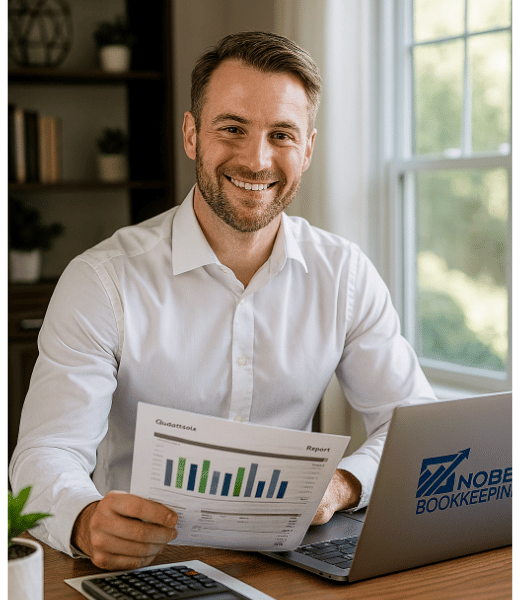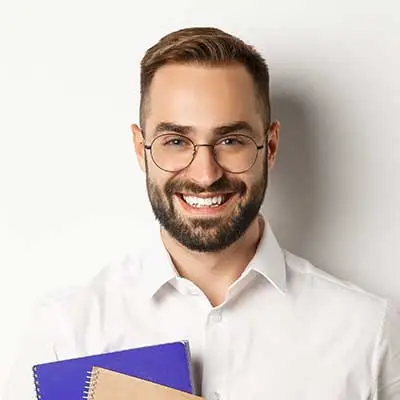Atlanta Bookkeeping Blog
Clean Up Your QuickBooks Online Books: A Step-by-Step Guide

How to Clean Up Your QuickBooks Online Books
Written for service-based and simple retail businesses (no inventory) using QuickBooks Online (QBO). This guide will help solo entrepreneurs and small business owners get their books in order, using first principles and the Pareto approach to focus on the critical tasks that yield the biggest impact.
Introduction: Why Clean-Up Matters
Keeping your QuickBooks Online file clean and accurate is vital for understanding your finances and preparing for taxes. Over time, mistakes like missing transactions, mixed personal expenses, or unreconciled accounts can make your financial data unreliablefinancial-cents.comfinancial-cents.com. For example, imagine Alex, a freelance consultant who neglected her bookkeeping for most of the year. Her bank isn’t reconciled, some personal bills were paid from the business account, and income from a big client prepayment isn’t tied to any invoice. The result? Confusing reports and potential tax headaches. If this sounds familiar, don’t worry. This how-to guide will walk you through cleaning up your QBO step by step so your books are complete, accurate, and ready for decision-making and tax time. We’ll focus on the 20% of tasks that solve 80% of the problems (a Pareto principle approach) – like making sure all transactions are recorded and reconciled, and then fine-tune the details. Let’s get started!
1. Plan the Scope of Your Clean-Up
Before diving in, take a moment to plan. Identify which period needs cleaning – is it this past year, last quarter, or several years of backlog? Alex, for instance, decided to clean up all of 2024. Mark the start and end dates of your clean-up period and note your fiscal year-end. If your business files a separate tax return with a balance sheet (e.g. S-Corp, C-Corp, Partnership), grab the latest return for referencefinancial-cents.com. If you’re a sole proprietor using Schedule C, you won’t have a formal balance sheet on your tax return, so you can skip that. Also, know whether you typically report on a cash or accrual basis, as it will affect how some reports display (cash basis reports can show items like Unapplied Cash Payment Income, which we’ll explain later). Essentially, set the stage by knowing what you’re cleaning (time period and accounts) and gathering any relevant info (like prior statements or tax data).
Tip: If you do have a prior tax return with a balance sheet (Schedule L), you eventually want your QBO balance sheet for that year to match it. Differences mean something wasn’t entered or was entered differently in books vs. tax. We’ll address this later, but it’s good to be aware upfrontfinancial-cents.com.
2. Separate Business and Personal Expenses
One of the first principles of good bookkeeping is never mix personal with business finances. Go through your accounts and identify any personal expenses or personal bank accounts that ended up in QuickBooks. Common culprits are personal meals, groceries, or utility bills mistakenly paid from the business account (as Alex did a few times). These need to be reclassified because personal expenses should not be counted as business expensesfinancial-cents.com. They don’t belong on your Profit & Loss and will skew your profit (plus they aren’t tax-deductible for the business).
How to fix it: In QuickBooks Online, re-categorize personal expense transactions to an equity account such as Owner’s Draw/Distribution (for sole proprietors or LLCs) or Shareholder Distribution (for S-Corps). This effectively pulls them out of expenses and into an equity drawing account. For example, Alex found a $200 grocery store charge that had been categorized as “Meals & Entertainment.” She edited the transaction and changed the category to “Owner’s Draw” – this way it no longer counts as a business expense. QuickBooks experts advise recategorizing such transactions to an owner’s draw equity account rather than leaving them in expensesquickbooks.intuit.com. By eliminating personal costs from your books, your financial reports will reflect the true performance of your business.
Also, stop using business accounts for personal spending going forward. It’s best practice to have separate accounts, which makes bookkeeping (and tax time) much easier. If you did accidentally pay a personal item from the business, record it properly as described. Likewise, if you deposited personal funds into the business (not as an investment), clarify those with your accountant – usually they can be recorded as an owner contribution (equity) or a loan to the company.
3. Ensure All Transactions Are Recorded
Now that you’ve isolated personal items, make sure no business transactions are missing from QuickBooks. This is a crucial 20% task that drives 80% of the results – you can’t have accurate books if transactions are missing.
Start by checking your bank feeds and statements: Go to Banking (Transactions > Banking) in QBO. Are there transactions in the “For Review” tab that haven’t been added or matched? Work through each one: add new transactions (assign them to the correct category and payee) or match them to existing entries if QBO found a likely match. Alex discovered dozens of unprocessed bank feed items – payments from clients and expenses that she never accepted into QBO. She systematically went through and added them, ensuring dates, amounts, and accounts were correct.
Next, consider any cash transactions or sales outside of the bank feed. Did you have any cash expenses or income not reflected in the bank? For example, maybe you paid a vendor in cash or received a cash payment from a customer that wasn’t deposited. These should be entered manually. Use + New > Expense or + New > Sales Receipt/Invoice as appropriate to record them.
Also, import or enter any missing transactions from other sources. If you have a PayPal account, Stripe, or other platforms not connected to QBO, make sure those sales/fees are recorded (we’ll cover PayPal specifics in the next step if applicable). The goal is to have every income, expense, transfer, etc., for the period in question reflected in QuickBooksfinancial-cents.com. You can’t reconcile or analyze what isn’t there.
Finally, double-check for duplicate entries. Sometimes syncing tools or manual entries create duplicates (for instance, if you connected a bank feed after already manually entering some transactions). If you find duplicates – two entries for the same transaction – decide which one to keep and delete or void the other. This often shows up during reconciliation, which is our next step.
4. Reconcile Your Bank and Credit Card Accounts
Reconciliation is the process of matching your QuickBooks records to your bank and credit card statements. It’s non-negotiable for a proper clean-up – reconciling ensures all transactions are recorded accurately and identifies any discrepancieslinkedin.comlinkedin.com. Think of it as your master error-catching step.
In QBO, go to Accounting > Reconcile. Choose your bank account and enter the statement ending balance and date from your bank statement. QuickBooks will then let you mark transactions as cleared until the difference is zero. Here’s how to proceed:
Catch up past reconciliations (if needed): If you haven’t reconciled in a long time (or ever), start from the last time your books were accurate. For example, Alex hadn’t reconciled all year, so she began with January and worked forward month by month. If previous years were never reconciled, you might need to do a catch-up reconciliation covering the opening balancefinancial-cents.com. This might involve entering an adjustment or verifying the opening balance matches the last known correct balance. QuickBooks will alert you if the beginning balance is off. You may need to consult a CPA for big discrepancies, but generally you can enter an adjusting entry to Retained Earnings or ask your tax accountant for guidance if the books never matched last year’s tax return. The key is to start reconciliation with a correct opening balance, otherwise every month after will be offfinancial-cents.com.
Reconcile each month in the period: Work through one statement period at a time (monthly is common). Mark all deposits and withdrawals that appear on that month’s bank statement. By the end, the “Difference” should be $0.00, meaning QuickBooks’ recorded balance matches the bank. If it doesn’t, look for transactions that might be missing or extra. QBO’s reconcile window will show you how far off you are. It could be a single transaction or several. Investigate and correct as needed (maybe you forgot to enter a bank fee, or perhaps a duplicate is causing an issue). Only click “Finish Now” when the difference is zero for that statement.
Fix issues with opening balances or prior changes: Sometimes QuickBooks shows an error like “Your beginning balance is off by $X” – this means someone altered or deleted a previously reconciled transaction. You’ll need to find what changed (QBO has a reconciliation discrepancy report under Reports > Reconciliation Discrepancy that can help identify transactions changed since last reconciliation). Solve those by re-entering or adjusting those transactions, or adjusting the beginning balance if appropriate. The aim is to get each period reconciled without unexplained differences.
Review uncleared items: After reconciling, run a Reconciliation Report (in QBO, after reconciling you can view the detailed report). Look for any uncleared checks or payments that have been floating for a long time. For example, maybe you wrote a check that never got cashed, or you have old transactions that were never matched and still show as outstanding. Old uncleared deposits or payments are often duplicates or errors that were never cleaned up. Investigate each: if it’s truly a duplicate or mistake, void or delete it (ideally with a date in the current period to avoid messing up past reports, unless your accountant says to adjust a prior period). Be cautious with uncleared payroll checks – if you have old paychecks that are uncashed, do not void them, as payroll transactions impact tax forms (W-2s). Instead, if a paycheck is truly uncashed for a long time, you may need to follow your state’s escheat laws or reissue it. But for general expenses or payments that never cleared, clearing them out will tidy your books (you might reissue or remove as needed). Remember, clearing out these lingering transactions prevents confusion and duplicating expenses/income that never actually happenedfinancial-cents.com.
By the end of reconciliation, every bank and credit card transaction in QuickBooks should correspond to something on a statement, and vice versa. If you do this, you can be reasonably confident you haven’t missed recording anything significant, because the books align with real money movement. As a pro tip from QuickBooks experts: always clean up the balance sheet issues, because errors there carry forward until fixed – bank reconciliation is a big part of that clean-upfinancial-cents.com. Balances (cash, credit cards, loans, etc.) are cumulative, so unresolved differences will haunt future periods if not corrected. Reconciliation is where you catch and correct those.
5. Clean Up Unapplied Payments and Undeposited Funds
With your accounts reconciled, let’s tackle some specific accounts that commonly accumulate mistakes: Undeposited Funds and the dreaded Unapplied Payments accounts on your Profit & Loss. These are a bit technical, but important for accuracy (especially on cash basis financial statements). We’ll break it down:
Undeposited Funds: This is an account QBO uses as a holding area for payments you’ve received but not yet deposited in the software. For example, if you record an invoice payment but don’t immediately record a deposit to a bank, QBO puts it in Undeposited Funds. Go to + New > Bank Deposit and look at the sections “Select the payments included in this deposit” and “QuickBooks Payments” (if you use QuickBooks’ merchant service). Do you see old, lingering payments listed here? Those represent money that was recorded as received but never formally deposited in QBO. Perhaps you did deposit the money in real life but just didn’t record it properly, or there were duplicate payment entries. Clean these up by either completing the bank deposit in QBO (if the money really was deposited to your bank) or removing the transactions if they were errors. Why it matters: lingering Undeposited Funds means your income might be understated (if you never recorded the deposit) or you have an unexplained asset on your balance sheet. Decide on a date to clear them (usually end of the period) and make adjustments so that Undeposited Funds is zero or only contains truly pending deposits. For Alex, we found two checks from clients recorded in QBO that never got deposited in the software – likely because she marked invoices paid but didn’t use the deposit feature. We went to +New > Bank Deposit, checked off those payments, and deposited them to the checking account in QBO with the proper dates.
Unapplied Cash Payment Income: This is an account that appears on cash-basis Profit & Loss reports when you’ve recorded a customer payment without linking it to an invoice or sales receipt. In essence, QuickBooks is saying “you got cash from a customer but we can’t find the sale it’s for,” so it temporarily counts it as income on a cash basisquickbooks.intuit.com. This often happens if a client pre-paid you and you deposited it but didn’t create an invoice, or if a payment was recorded duplicatively. To fix this, match every customer payment to an invoice. QuickBooks’ official help says this account shows up when a payment is received before the sales form (invoice/receipt) is recorded, or if payments aren’t applied to invoicesquickbooks.intuit.com. The solution is to either create the missing invoice or apply the payment to the existing open invoicequickbooks.intuit.comquickbooks.intuit.com. You can run an Open Invoices report to spot payments not linked to invoicesquickbooks.intuit.com. In Alex’s case, her large client prepayment of $5,000 was sitting in Unapplied Cash Payment Income because she deposited the check in QBO without creating an invoice. We created an invoice for that client (dated the day of the payment, with proper services listed) and then applied the existing payment to that invoicequickbooks.intuit.comquickbooks.intuit.com. After fixing such items, run your Profit & Loss again on cash basis – the Unapplied Cash Payment Income line should disappear once everything is correctly appliedquickbooks.intuit.com.
Unapplied Cash Bill Payment Expense: Similarly, on a cash-basis P&L you might see an expense called Unapplied Cash Bill Payment Expense. This appears when you’ve recorded a vendor bill payment (check or payment) without linking it to an actual bill in QBOquickbooks.intuit.com. Essentially, you paid a vendor (or recorded a payment) but QBO doesn’t know which bill it was for, so on cash basis it counts it as an expense “floating” without a bill to tie to. To fix, you need to either apply those payments to entered bills or create the missing bills. QuickBooks guidance says this account shows up if “a bill payment for a vendor is recorded before entering the bills,” or you entered payments without matching them to billsquickbooks.intuit.com. The remedy: go to + New > Pay Bills, and if there are open bills matching the payments, apply the payments to themquickbooks.intuit.com. If there were no bills, create them (with correct vendor, date, amount) and then apply the paymentquickbooks.intuit.com. After Alex reconciled, she noticed an old $300 payment to a contractor showing as Unapplied Bill Payment Expense – it turned out she had cut a check in QBO without entering the contractor’s bill. We added the bill retroactively and then linked the payment. This removed that unapplied expense from the P&Lquickbooks.intuit.com.
Cleaning up these items ensures your income and expenses aren’t misstated by phantom entries. Undeposited Funds should ideally be zero (or only contain very recent payments that you truly haven’t grouped into a deposit yet). Unapplied payment accounts should be zero on a cash-basis P&L once all payments and receipts are properly matched to invoices/bills. Not only does this make your reports accurate, it also gives you a clear picture of what’s actually open (truly unpaid invoices or bills) versus what was simply mis-entered.
6. Review and Correct Income & Expense Categories
Now, let’s review your Profit and Loss statement in detail for any unusual or incorrect items. This step is about ensuring that all income and expenses are categorized properly and there are no glaring mistakes. It’s another area where a small amount of effort can greatly improve the quality of your books. Run a Profit & Loss report for the clean-up period (try both Accrual and Cash basis if you use cash basis for taxes, to catch different issues). Then check the following:
Income Accounts: Look at each income category on your P&L. Are there any negative balances or odd entries? A negative revenue could mean a refund or credit was recorded without an original sale, or an invoice was dated in a different period than its payment. Investigate and correct those (it might be as simple as re-dating something or properly recording a refund). Also, check for any income recorded in the wrong account. For example, if you’re a service business, most income might belong in a “Service Revenue” account. If you see amounts in “Sales of Product Income” but you don’t sell products, that’s a red flag. It could be caused by using a default product item that posts to the wrong account. You might need to edit your Products/Services items to ensure they point to the correct income accounts. QuickBooks sometimes auto-creates accounts like “Sales of Product Income” or “Service Income” based on item setup – make sure those align with your actual business (e.g., Alex found that some of her consulting invoices were inadvertently using an item mapped to “Sales of Product Income” – she updated the item to map to “Consulting Income” and merged accounts to keep things tidy). Also, check if any loan proceeds or other non-revenue funds were mistakenly categorized as income. A common mistake is depositing a loan or owner contribution and booking it as Sales. Loan money isn’t income – it should go on the balance sheet as a liability (Notes Payable). Reclassify such entries to a liability account so your income isn’t overstated.
Uncategorized Income: If you have an account called “Uncategorized Income” on your P&L, that means some deposits were added without a proper account (QBO puts unknown deposits there). Drill down into that and reassign those transactions to the correct income accounts. After correction, Uncategorized Income should be zero.
Expense Accounts: Scan your expense categories for anything unusual. Are any categories showing abnormally high or low amounts that don’t make sense for your business? Investigate if perhaps transactions were miscategorized. Also look for “Uncategorized Expense” – any entries there should be reclassified to the proper expense accounts. Similarly, if you see “Ask My Accountant” (an account often used as a placeholder), that means some expenses weren’t categorized properly; resolve those by putting them in the right expense accounts (e.g. an Ask My Accountant entry might need to go to Office Expense, Travel, etc., depending on what it truly was).
Unapplied Bill Payment Expense (again): We already addressed this in Step 5, but just to reiterate, if your P&L (cash basis) shows an Unapplied Cash Bill Payment Expense line, make sure you handled it as discussed (match those bill payments to bills) so that line goes awayquickbooks.intuit.com.
Check for personal expenses mistakenly in expenses: You should have cleared these in Step 2 by recategorizing to draws, but while reviewing the P&L, keep an eye out for any suspicious expense entries that might actually be personal (e.g. that “Vacation” expense category should probably not be on the business books unless it was a business trip). Reclassify any stragglers to personal/owner draw.
Cost of Goods Sold (COGS): If you’re service-based and have no inventory, ideally you might not even use COGS accounts. But sometimes mistakes cause entries in COGS (like choosing a COGS account for an expense by accident). Check if any COGS accounts have balances that look off for your business. If you find expenses incorrectly categorized as COGS, reclassify them to regular expense accounts (or vice versa). Also, negative COGS balances or unusual entries should be investigated similar to income.
Fixed assets vs. expenses: See if any large purchases (e.g., equipment, machinery, computers) were expensed but really should be recorded as assets on the balance sheet. Small businesses often have a capitalization threshold (commonly $2,500 per item per IRS rulesnolo.com). If you bought a new $3,000 laptop, for instance, it shouldn’t be just lumped into “Office Expense” – it should be recorded as a fixed asset (like “Equipment”) and depreciated. Identify such transactions and consider recording them in a Fixed Asset account instead of an expense. You may need your accountant’s help to record depreciation entries, but at least classify the purchase correctly.
Loan and credit card payments: Verify that payments on loans or credit cards are handled correctly. The principal portion of a loan payment should reduce the loan liability on the balance sheet, not show up as an expense (only the interest portion is an expense). If you find a loan payment categorized entirely to an expense (like to an interest expense or miscellaneous), break it out: apply the principal to the loan account and only leave interest as expense. Similarly, credit card payments should typically reduce the credit card liability (unless you are expensing them via another workflow).
Payroll expenses: If you have payroll, ensure all payroll-related costs are in proper expense accounts (wages, payroll taxes, benefits, etc.) and that any payroll liabilities (tax withholdings, etc.) are on the balance sheet until paid. If you use QBO Payroll, a lot of this is automated. But if you use an outside service, make sure you entered the summary of payroll expenses and withholdings. Also check if any payroll tax payments or withholdings were incorrectly expensed or sitting in a liability without being cleared after payment – clean up those by recording the tax payment to offset the liability.
In Alex’s case, going through the P&L yielded a few corrections: some software subscription expenses were accidentally categorized as “Other Income” (she fixed the account to an expense), and a couple of large client expense reimbursements were sitting in income (she reclassified them to reduce the related expense accounts). She also found an “Ask My Accountant” entry for a $500 mystery expense – after recalling, it was a business conference fee, so she moved it to “Travel & Training” expense.
Take your time on the P&L review. A clean Profit & Loss means your revenue is accurate and your expenses are all in the right buckets, which is crucial for both tax deductions and understanding your business performance. By focusing on uncategorized or obviously miscategorized items, you’ll resolve the bulk of issues. Remember, if your books follow the Pareto rule, correcting these few major misplacements will solve most of the problems in interpreting your financials.
7. Scrutinize Key Balance Sheet Accounts
With the income and expenses cleaned up, turn your attention to the Balance Sheet. Many clean-up issues hide here. Run a Balance Sheet report (on accrual basis for a full picture) as of the end of your clean-up period (e.g., December 31, 2024 for Alex). Here’s what to check:
Cash Accounts: By now, your bank and credit card accounts should be reconciled (Step 4), so the balances on the Balance Sheet for those accounts should match the actual statements. If they do not, re-check your reconciliations for errors. Ideally, every bank, credit card, PayPal, etc., listed under Assets/Liabilities is correct to the penny per the statements. If not, you might have missing or duplicate transactions still.
Accounts Receivable (A/R): Look at your A/R (Money owed by customers). Does the balance make sense? If you have outstanding customer invoices, the total should equal what your Aging report says is unpaid. Review the A/R Aging report (Reports > Accounts receivable aging summary) to see if there are very old invoices or credits. Are there invoices you know will never be collected (bad debts)? If so, you might need to write them off (e.g., create a credit memo against a Bad Debt expense account to zero it out). Also, check for unapplied credits – maybe you have customer payments recorded as credits that were never applied to an invoice. Apply those to clear things up. In short, ensure A/R only contains genuine, still-unpaid customer balances. Alex found that one client invoice from two years ago was still showing as unpaid even though the client paid (it turned out she had deposited the payment without linking it to the invoice). She applied the payment properly, which cleared the old A/R. Another small invoice was indeed never paid, so she left it open for now but knows to either pursue it or write it off.
Accounts Payable (A/P): Similarly, check A/P (Money you owe vendors). Run an Accounts Payable Aging report. Are there old bills you never paid showing up? If they were paid outside of the bill system (e.g., you wrote a check but didn’t enter the bill), you may have a duplicate situation – either enter the bill and apply the check or just void the old bill if it was an error. Also look for unapplied vendor credits. The goal is to have A/P reflect what you actually still owe at period-end. Alex saw a $100 phone bill from last year still in A/P even though it was paid by auto-debit. The issue was she never entered the bill and just categorized the payment directly to expense, so the bill remained open. We deleted that stale bill to fix A/P (the expense was already recorded via the bank feed).
Other Asset Accounts: Check any “Other Current Assets” or “Long-Term Assets” on the balance sheet. This includes things like petty cash, security deposits, loans to others, etc., and Uncategorized Asset accounts. If you see an “Uncategorized Asset”, investigate what got recorded there – often it’s from opening balance entries or online banking transfers that QBO didn’t know how to categorize. Reclassify those to the proper accounts. For example, QBO might have created an Uncategorized Asset if you connected a bank account and it auto-plugged an opening balance. That should likely be moved to Opening Balance Equity or a real account. Also, if you have any large asset accounts like vehicles, equipment, or accumulated depreciation, ensure they’re updated. Did you buy any new equipment that should be recorded? And if your accountant gave you depreciation to record, make sure those journal entries are in. Many small businesses let the tax accountant handle depreciation, which is fine – just be aware of it. Inventory (if any): since we assumed no inventory for this guide, you can skip inventory-specific adjustments. For completeness, know that if you were tracking inventory in QBO, you’d compare the Inventory Asset on the balance sheet to the actual stock count value and adjust as needed. But for a service business or simple retail that isn’t tracking inventory, you shouldn’t have an “Inventory Asset” showing a balance unless by mistake. If it’s there erroneously, likely due to using a product item set as “Inventory” type incorrectly, consult an accountant to reclass those items because inventory accounting can be tricky.
Other Liabilities: Look at Other Current Liabilities and Long-Term Liabilities. This includes things like sales tax payable, payroll liabilities, loans, credit lines, etc. Ensure each of these makes sense:
Sales Tax Payable: If you collect sales tax, the liability account should equal what you owe (or owed) to the state. If it’s showing a big growing balance, maybe you forgot to record sales tax payments properly or you weren’t using the QBO Sales Tax feature correctly. QBO’s automated sales tax center usually handles this, but if not, make sure any payments to tax agencies were applied to reduce the sales tax liability, not expensed. Adjust as needed so the liability reflects reality.
Payroll Liabilities: If you have payroll, check if any payroll tax withholdings or deductions are sitting unpaid. Ideally, after you’ve paid your payroll taxes, those liability accounts (for, say, federal withholding, Social Security, Medicare, state tax, etc.) should be zero or only have the most recent period’s accrual. If something is lingering (e.g., a payroll liability that’s steadily growing), it could mean you didn’t record the tax payments or the payroll service isn’t integrated right. Investigate and clear those by recording the payments correctly or adjusting if it was an error.
Loans/Notes Payable: For any loans, the balance sheet should show the remaining principal. Cross-check with loan statements at year-end. If your books show $10,000 loan payable but the bank says $9,500, find out why. Possibly a payment wasn’t recorded or too much was expensed to interest. Adjust the principal and interest to match the actual loan balance. It’s common to make an adjusting entry at year-end for this if needed.
Credit Card Liabilities (if not using bank feed): If you didn’t connect a credit card feed and instead just expensed credit card purchases, you might not even have a liability account set up for the card. But if you do see a credit card liability (maybe from partial use of feeds), ensure that balance matches what you owe on the card. If not using feeds, it might be easier to just enter a journal moving any remaining balance to an expense if you recorded all purchases directly – but best practice is to have a credit card account and record purchases against it then record payments to it, to clearly track what’s owed.
Equity Accounts: Finally, review Equity. For a sole prop or single-member LLC, equity usually consists of Owner’s Capital/Equity, Owner’s Draws, and Retained Earnings (previous profits not withdrawn). For a corporation, you’ll have Common Stock, Retained Earnings, etc. Check for any weird balances in “Opening Balance Equity” – this is a catch-all account QuickBooks uses when things aren’t properly offset. Ideally, Opening Balance Equity should be zero after you’ve finished cleanup, with any amounts in it moved to real equity accounts (like Retained Earnings or Owner’s Equity). For example, if Opening Balance Equity has $5,000, figure out what that represents (maybe initial money put in when you set up QBO or discrepancies from initial setup) and journal it to the appropriate equity or other accounts. Also ensure that draws and contributions look reasonable (they reflect what you took out or put in personally). If you see large unexplained amounts, try to trace them. It might be beyond a DIY scope to fully reconcile multi-year equity, but the main point is to close out any odd equity entries into proper buckets. When Alex cleaned up, she found an Opening Balance Equity of ~$2,000. By digging in, she realized it was from when she created the QBO file and entered a starting bank balance without offsetting it. We transferred that amount to Retained Earnings, effectively clearing OBE to zero – since it really was prior profit. In the end, equity should make sense: prior years’ retained earnings plus current year profit, minus any draws or plus any contributions, equals ending equity.
After reviewing all these balance sheet items, your financial picture should be much clearer. Every asset and liability should be accurate and nothing significant should be hiding in a catch-all or wrong account. This balance sheet review, combined with the P&L cleanup, means your books truly reflect your business’s finances now. If you did have that Schedule L (balance sheet on tax return) for a corporation/partnership, compare it to your QBO balance sheet. Do the major categories (cash, A/R, fixed assets, A/P, loans, equity) match what was reported last year? If not, and the differences are material, discuss with your CPA how to adjust opening balances or prior period entries to line upfinancial-cents.com. Sometimes tax returns have errors too, but generally, you want consistency between book and tax records going forward.
8. Tidy Up Your Chart of Accounts (and Products/Services)
Cleaning transactions is crucial, but cleaning the structure of your accounts can save headaches down the road. Now is a good time to review your Chart of Accounts in QBO for any needed cleanup:
Deactivate unused or duplicate accounts: Scan through your accounts list. Are there accounts that you never use or duplicates of the same type of expense? For example, you might have “Telephone Expense” and “Phone Expense” that should really be one category. QBO lets you merge accounts (by renaming one to match the other exactly) or simply make some inactive. Keeping a tidy chart of accounts makes data entry and reporting easier. Duplicate accounts can inflate or confuse your figures and should be mergedfinancial-cents.com.
Ensure account names and types are logical: The naming should be consistent and clear. Avoid very vague names. For instance, if you have an account just called “Miscellaneous” with lots of different things, consider splitting those into proper categories or at least use descriptive names. Consistency in naming helps prevent confusionfinancial-cents.com. Also, check the Account Types (Expense, Income, Asset, Liability, Equity) – occasionally, users set up accounts under the wrong type. For example, having an expense account created as a “Cost of Goods Sold” type by mistake, or an asset set up as an expense. This affects how reports are displayed. Account types affect where the account shows on financial statements. Make corrections: QBO allows changing account types in many cases (be cautious if the account has a lot of history, but usually it’s fine). The goal is to have the chart of accounts structured in a standard way that fits your business.
Clean out “ask my accountant” or suspense accounts: If you used a placeholder account for uncategorized transactions, try to resolve those now (we did this in the P&L review, so ideally those are gone). After cleanup, such suspense accounts should have $0 balances and can be made inactive to avoid accidental use.
Consistent detail vs. simplicity: Make sure each account is at an appropriate detail level. Too much detail (do you really need separate accounts for pens vs. paper? probably not – office supplies is enough) can overcomplicate things. Too little detail (everything lumped in “General Expense”) makes reports uninformative. Find a balance that suits your business. For example, Alex had separate accounts for every software subscription (Adobe, Microsoft, Dropbox, etc.) – this was overkill, so she merged them into one “Software Subscriptions” expense account for simplicity. On the other hand, she had all marketing and travel in one account “Marketing/Travel” which made no sense, so she split those so she can see travel costs separately from advertising.
Many common chart of account errors include inconsistent naming, insufficient detail or overly granular detail, outdated accounts that linger from old setups, and misclassified accountsfinancial-cents.com. Fixing these will make your life easier. As one resource points out, cleaning the chart ensures your books align with how you operate and provide useful informationfinancial-cents.com.
Aside from accounts, if you use QBO’s Products and Services list, give that a quick review too (Gear Icon > Products and Services). Especially for simple retail businesses (even if you don’t track inventory), ensure each item is linked to the correct accounts. If you have items that are marked as “Inventory” type but you’re not really tracking inventory, you may want to change them to non-inventory or service items (changing type might require creating new items – consult QBO help on this). Check that each product/service has the proper income account (and expense account, if applicable) mapped. For instance, if a service item accidentally pointed to a wrong income account, fix it so future sales go to the right place. Clean up any old items you no longer sell (you can make them inactive). A streamlined Products/Services list prevents accidental use of old rates or accounts.
By the end of this step, your infrastructure is clean: the chart of accounts is organized and reflects the business (no clutter or misclassifications), and any lists like products, services are up-to-date. This reduces errors going forward and ensures your financial reports are structured properly.
9. Final Review and Next Steps
You’re almost done! Now that you’ve tackled specific problem areas, do a final review of your financial statements:
Run a fresh Balance Sheet and Profit & Loss for the cleaned period (and as of the end date). Scan them with a critical eye or have a colleague/mentor review if possible. Do the numbers make sense? Is net income roughly what you expect given your revenue and expenses? Are all asset and liability balances explainable? Look for any remaining anomalies (e.g., a negative asset or liability account, or an expense that still looks too high/low) and resolve those if you haven’t already.
Document any adjustments or remaining questions: It’s wise to keep notes on what you did (e.g., “Reclassified $X from Expenses to Owner’s Draw for personal items” or “Adjusted opening loan balance by $Y to match bank”). This helps if your CPA or tax preparer has questions. It also helps you remember how you handled certain issues, in case they come up again.
Compare to prior periods: If you have last year’s statements or tax return, compare major line items. For example, if last year’s total income was $100k and this year is showing $20k, either business dropped significantly or perhaps some income wasn’t recorded – double-check. Or if an expense like “Utilities” is zero but you know you paid electricity, maybe those were miscategorized. These comparisons can highlight anything you missed.
Tax readiness: If the goal is year-end clean-up for taxes, your books should now be tax-ready. This means you can hand financial statements to your CPA and they can easily use them for your return. If you made prior-year adjustments during cleanup, discuss with the CPA whether those need to be reported as prior period changes or can be handled in the current return. In Alex’s example, after cleanup she had a solid P&L and Balance Sheet for 2024 to give to her accountant for tax filing, and they matched her records of bank statements and receipts. No nasty surprises!
Regular maintenance plan: Cleaning up is hard work, so try not to let things get so messy again. Consider this your fresh start. Going forward, adopt a routine – perhaps monthly or at least quarterly, reconcile accounts, categorize transactions, and review reports. Using the Pareto principle, identify the few key habits (like timely data entry and reconciliation) that prevent the majority of problemslinkedin.combusinessaccountingbasics.co.uk. It’s much easier to fix a small mistake next month than a year’s worth next January.
Optional – Professional help: If at any point you feel something is beyond your comfort (for instance, complex journal entries for depreciation or major discrepancies you can’t find), it’s okay to reach out to a bookkeeping professional. You’ve done the heavy lifting by getting organized; a professional can polish off the last bits or provide guidance on tricky areas (like that Schedule L reconciliation or handling a large inventory adjustment, if it applied).
Finally, celebrate your cleaned-up books! 🎉 You’ve taken chaos and brought order to your QuickBooks Online file. Now you have reliable numbers to base decisions on and the confidence that your financial data is accuratefinancial-cents.com. Alex, for one, felt relieved and empowered after completing her clean-up – instead of dreading her finances, she can now pull up reports anytime and understand exactly how her business is doing.
Conclusion: By following this comprehensive checklist and explanation, you’ve essentially reset your QuickBooks Online to a healthy state. We started with first principles (record every transaction, separate what doesn’t belong, reconcile to source documents) which address the majority of issues, then tackled specific problem areas like unapplied payments, miscategorizations, and structural clean-up. The Pareto principle guided us to focus on the vital few tasks that yield big improvements in accuracy. With clean books, your business is better positioned for whatever comes next – whether it’s growth, financing, or simply stress-free tax filings. Keep up the good habits, and future you (and your CPA) will thank you!
Sources:
QuickBooks Help – Unapplied Cash Payment Income on your Profit and Loss (explains why this account appears and how to resolve it)quickbooks.intuit.com.
QuickBooks Help – Unapplied Cash Bill Payment Expense on your Profit and Loss (explains the cause of this expense account and steps to fix it)quickbooks.intuit.com.
QuickBooks Community – Owner’s Draw/Personal Expenses (advice on handling personal expenses in QBO by using an equity draw account)quickbooks.intuit.com.
Patel, R. (2024). The Ultimate Accounting Guide to Efficient and Effective Financial Audits – Emphasizes that consistent reconciliation ensures all transactions are recorded accuratelylinkedin.com and other best practices in record-keeping.
Financial Cents Blog – How to Perform a Comprehensive QuickBooks Cleanup – provided a framework for the clean-up process used as a reference in structuring this guidefinancial-cents.comfinancial-cents.com.
How To Perform A Comprehensive QuickBooks Cleanup (+ Free Checklist Template) | Financial Cents
How To Perform A Comprehensive QuickBooks Cleanup (+ Free Checklist Template) | Financial Cents
How To Perform A Comprehensive QuickBooks Cleanup (+ Free Checklist Template) | Financial Cents
How To Perform A Comprehensive QuickBooks Cleanup (+ Free Checklist Template) | Financial Cents
How To Perform A Comprehensive QuickBooks Cleanup (+ Free Checklist Template) | Financial Cents
Owner’s Draw/Personal Expenses – QuickBooks – Intuit
Untitled spreadsheet – Clean up checklist.csv
How To Perform A Comprehensive QuickBooks Cleanup (+ Free Checklist Template) | Financial Cents
The Ultimate Accounting Guide to Efficient and Effective Financial Audits !
The Ultimate Accounting Guide to Efficient and Effective Financial Audits !
Untitled spreadsheet – Clean up checklist.csv
How To Perform A Comprehensive QuickBooks Cleanup (+ Free Checklist Template) | Financial Cents
How To Perform A Comprehensive QuickBooks Cleanup (+ Free Checklist Template) | Financial Cents
Untitled spreadsheet – Clean up checklist.csv
Untitled spreadsheet – Clean up checklist.csv
Untitled spreadsheet – Clean up checklist.csv
Untitled spreadsheet – Clean up checklist.csv
How To Perform A Comprehensive QuickBooks Cleanup (+ Free Checklist Template) | Financial Cents
How To Perform A Comprehensive QuickBooks Cleanup (+ Free Checklist Template) | Financial Cents
Untitled spreadsheet – Clean up checklist.csv
Untitled spreadsheet – Clean up checklist.csv
Unapplied cash payment income on your profit and loss
Unapplied cash payment income on your profit and loss
Unapplied cash payment income on your profit and loss
Unapplied cash payment income on your profit and loss
Unapplied cash payment income on your profit and loss
Unapplied cash payment income on your profit and loss
Unapplied cash payment income on your profit and loss
What to do if you see unapplied cash bill payment expense on your profit and loss
What to do if you see unapplied cash bill payment expense on your profit and loss
What to do if you see unapplied cash bill payment expense on your profit and loss
What to do if you see unapplied cash bill payment expense on your profit and loss
Untitled spreadsheet – Clean up checklist.csv
Untitled spreadsheet – Clean up checklist.csv
Untitled spreadsheet – Clean up checklist.csv
Untitled spreadsheet – Clean up checklist.csv
Untitled spreadsheet – Clean up checklist.csv
Untitled spreadsheet – Clean up checklist.csv
IRS De Minimis Rule for Deducting Business Property – Nolo
Untitled spreadsheet – Clean up checklist.csv
Untitled spreadsheet – Clean up checklist.csv
Untitled spreadsheet – Clean up checklist.csv
Untitled spreadsheet – Clean up checklist.csv
Untitled spreadsheet – Clean up checklist.csv
Untitled spreadsheet – Clean up checklist.csv
Untitled spreadsheet – Clean up checklist.csv
Untitled spreadsheet – Clean up checklist.csv
Untitled spreadsheet – Clean up checklist.csv
Untitled spreadsheet – Clean up checklist.csv
Untitled spreadsheet – Clean up checklist.csv
Untitled spreadsheet – Clean up checklist.csv
How To Perform A Comprehensive QuickBooks Cleanup (+ Free Checklist Template) | Financial Cents
How To Perform A Comprehensive QuickBooks Cleanup (+ Free Checklist Template) | Financial Cents
How To Perform A Comprehensive QuickBooks Cleanup (+ Free Checklist Template) | Financial Cents
Untitled spreadsheet – Clean up checklist.csv
How To Perform A Comprehensive QuickBooks Cleanup (+ Free Checklist Template) | Financial Cents
How To Perform A Comprehensive QuickBooks Cleanup (+ Free Checklist Template) | Financial Cents
Untitled spreadsheet – Clean up checklist.csv
Untitled spreadsheet – Clean up checklist.csv
Mastering Small Business Accounting: Essential Tips and Strategies
How To Perform A Comprehensive QuickBooks Cleanup (+ Free Checklist Template) | Financial Cents
financial-cents
quickbooks.intuit
nolo
business…basics.co
Company
QuickBooks Online Tips, Financial Strategy & Cleanup Guides
Features
Most Recent Posts
- All Posts
- AI Automation for Bookkeeping
- Atlanta Bookkeeping
- Bookkeeping for Real Estate
- Cash Flow & Budgeting
- Client Case Studies
- Georgia Business Resources
- Marketing
- QuickBooks Tips
- Small Business Finance
- Startup Accounting
- Tax & Compliance
Explore Our Services
Lorem Ipsum is simply dumy text of the printing typesetting industry.
Category
Tags
- agent
- Atlanta QuickBooks Expert
- bookkeeping help
- catch-up bookkeeping
- cfo
- Chart of Accounts Setup
- clean up
- client-success-stories
- commercial real estate
- equity clean up
- freight
- messy books
- Monthly Bookkeeping Packages
- quickbooks online
- QuickBooks Online Help
- realty. real estate
- Reconcile Bank Accounts
- Small Business Bookkeeping
- transportation